Before Starting
1. Open the Ubuntu Terminal through the Start Menu.
Terminal is a tool on your computer that lets you type in commands to tell the computer what to do. Instead of clicking on things with a mouse, you write instructions, and the computer follows them. It’s like talking directly to your computer using text. Click the Start Menu icon, start typing “Terminal” in the search field, then click the Terminal icon: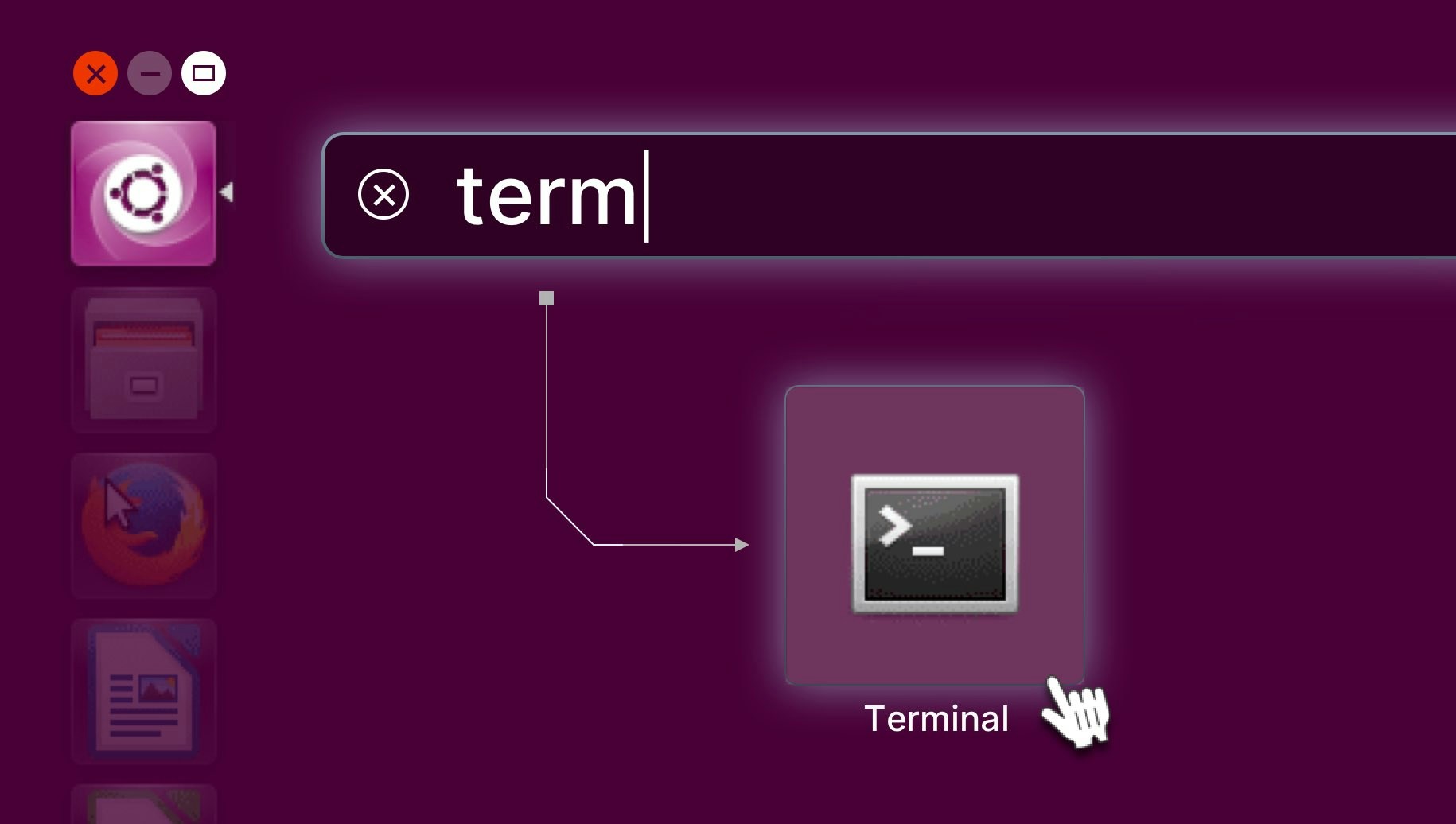
2. Verify Your Ubuntu Version
For Linux users, ensure that your system is running Ubuntu 20.04 or later. You can check your Ubuntu version by executing the following command in the terminal.We recommend that you use Ubuntu 22.04 LTS.
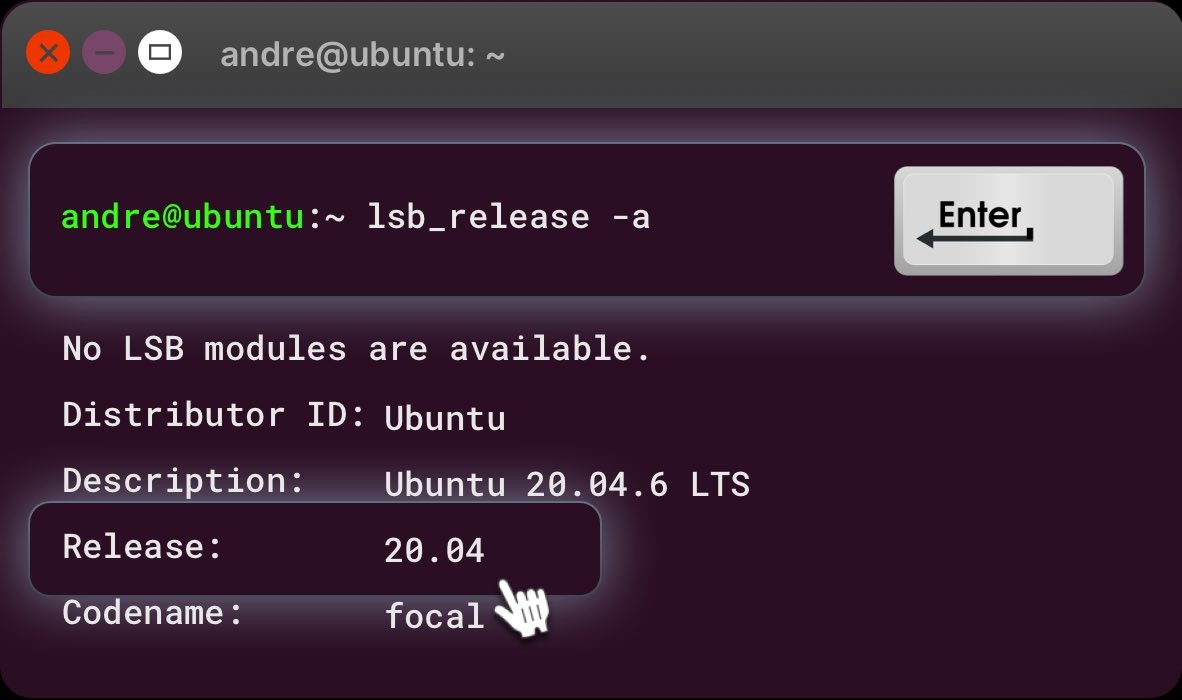
3. CPU Requirement for Linux
We currently support AMD & Intel processors. You can find all supported processor and video card models found here. To check your processor type, use the following command in the terminal: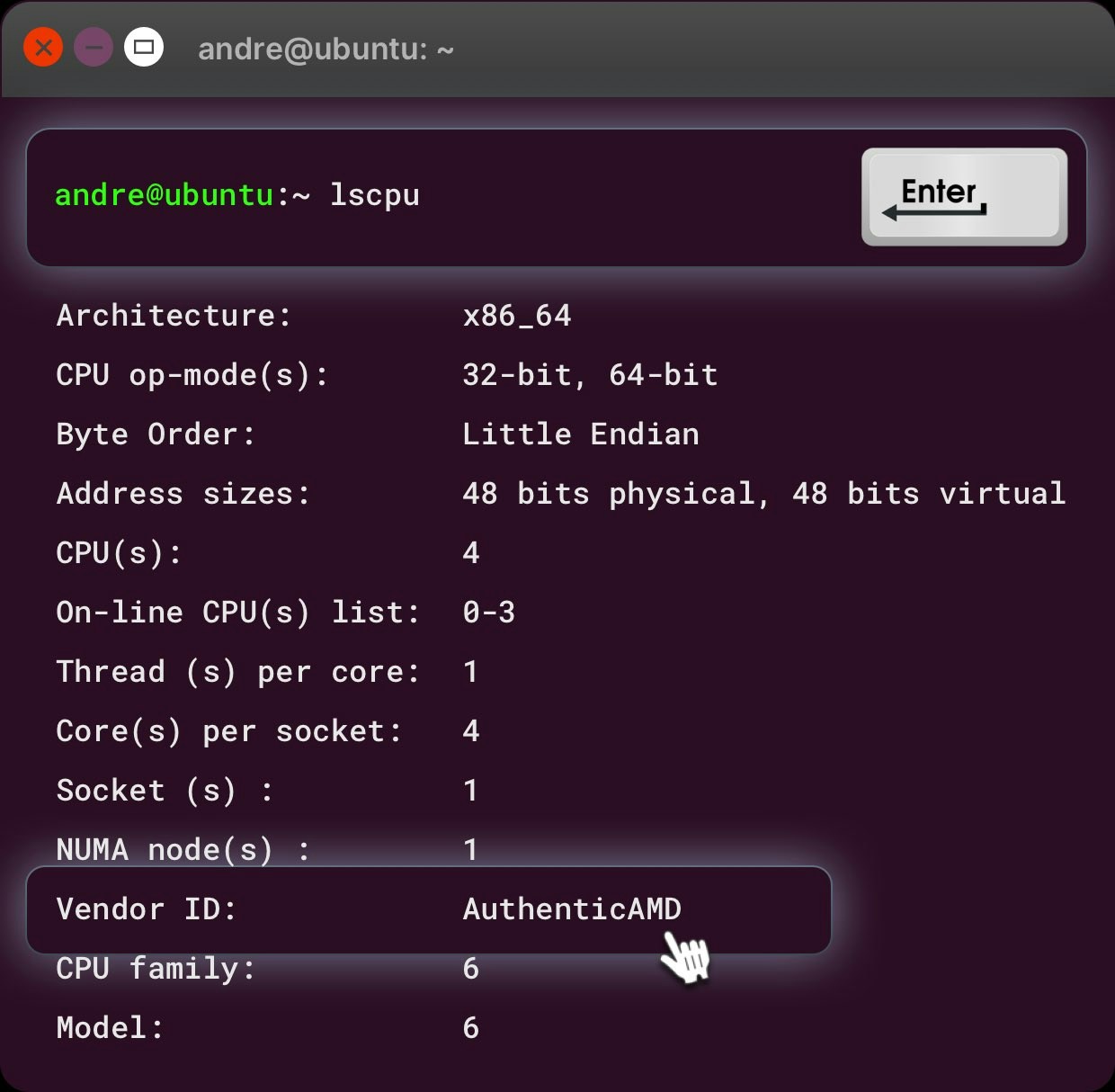
Go to cloud.io.net
If you have not yet created an account, you can sign up on io.net using Google, Apple ID, GitHub, Hugging Face, X, Worldcoin, or simply with a one-time password by clicking the “Login with Email” button.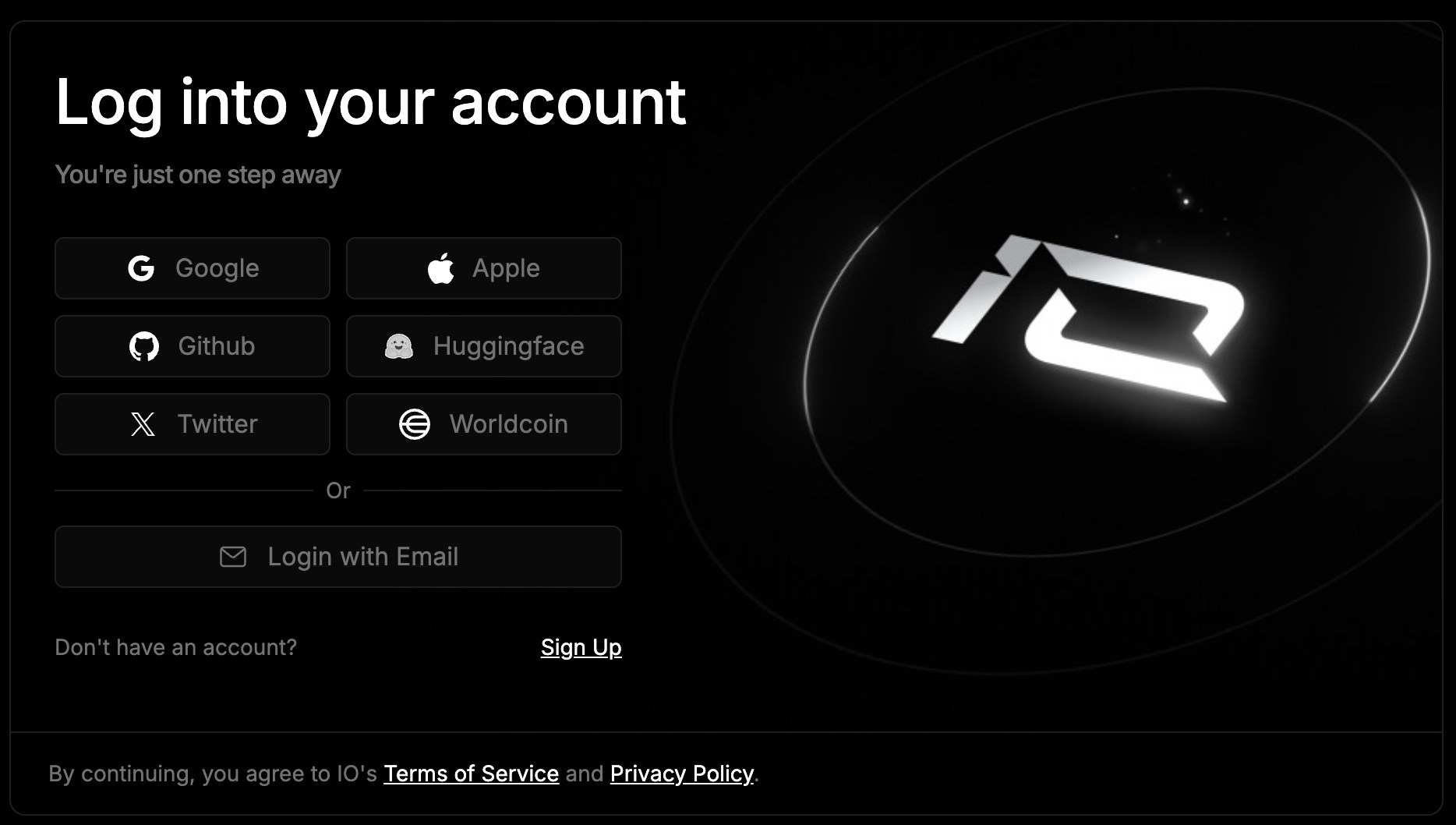
1. From IO Elements Navigate to IO Worker
IO Elements serves as your new control panel for navigating the service efficiently. Click on IO Worker to delve deeper into its functionalities and features.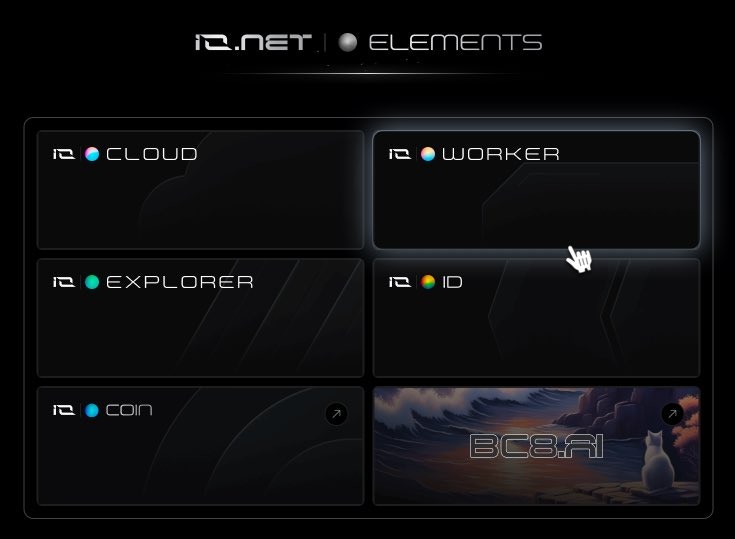
2. Use “Connect New Worker” Button to Open the Wizard
If Workers have not yet been added, you can use the central button. If the screen is full of information, find the same button in the upper right corner.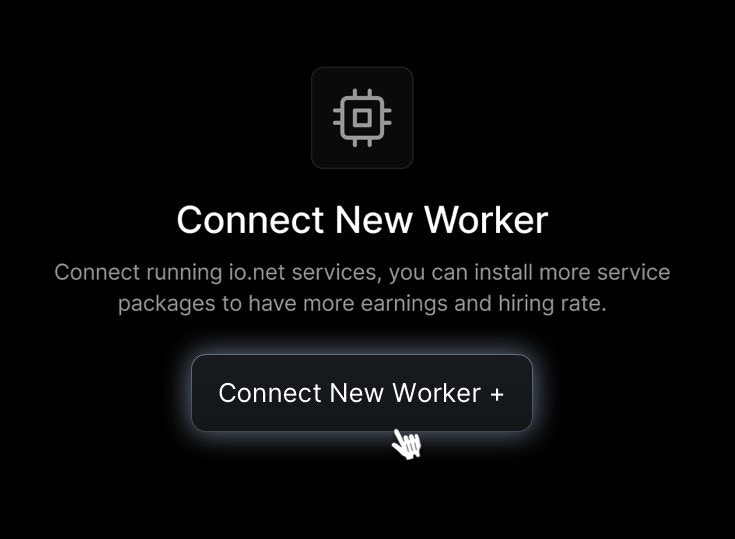
3. Name Your Device
Click the “Pencil” icon to open the popup for editing the device name. Please add a unique name for your device. An ideal format would be something like this: My-Test-Device .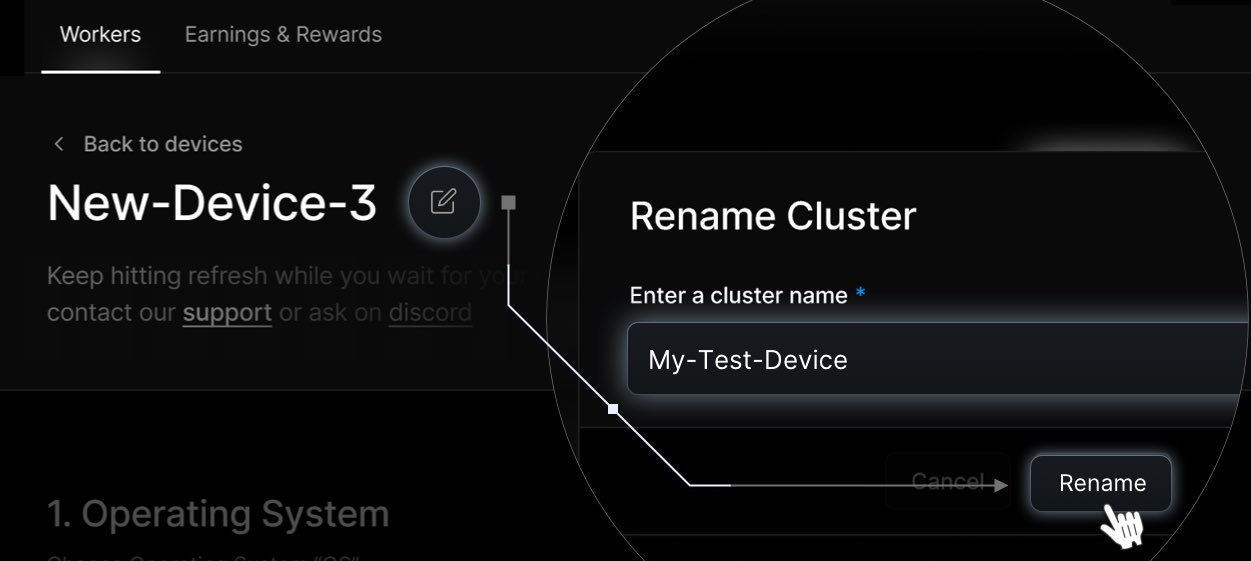
Select Ubuntu Operating System
Choose the Operating System of your device from MacOS, Windows or Ubuntu.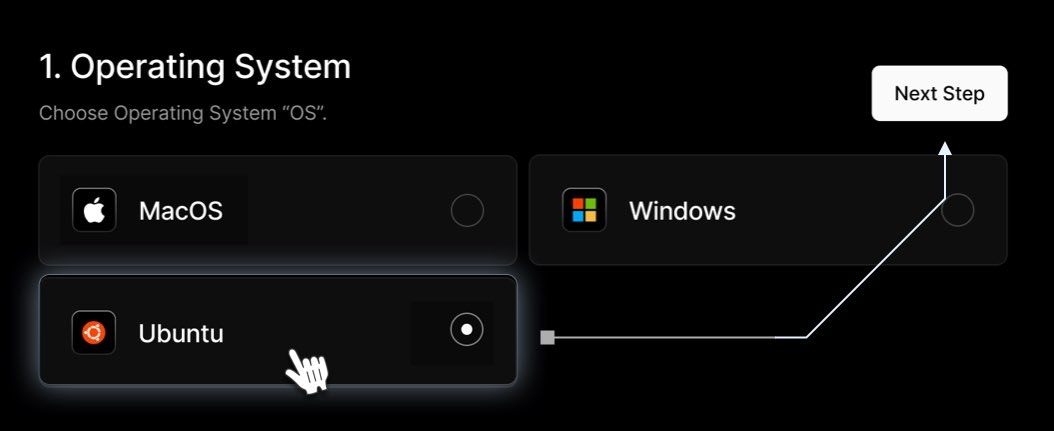
5. Select Device Type
You should choose the device type based on your task. A video card is better suited for AI tasks, while a processor is more suitable for graphic rendering. - This is the part of your computer or laptop that handles graphics - the video card. It’s usually from Nvidea or Radeon. You can find a full list of video cards that io.net is compatible with here. - This forms the core of every smart device in our world, including your computer or laptop. Now, alongside Intel and AMD processors, Apple’s processors have also joined the lineup. You can find a comprehensive list of processors compatible with io.net here.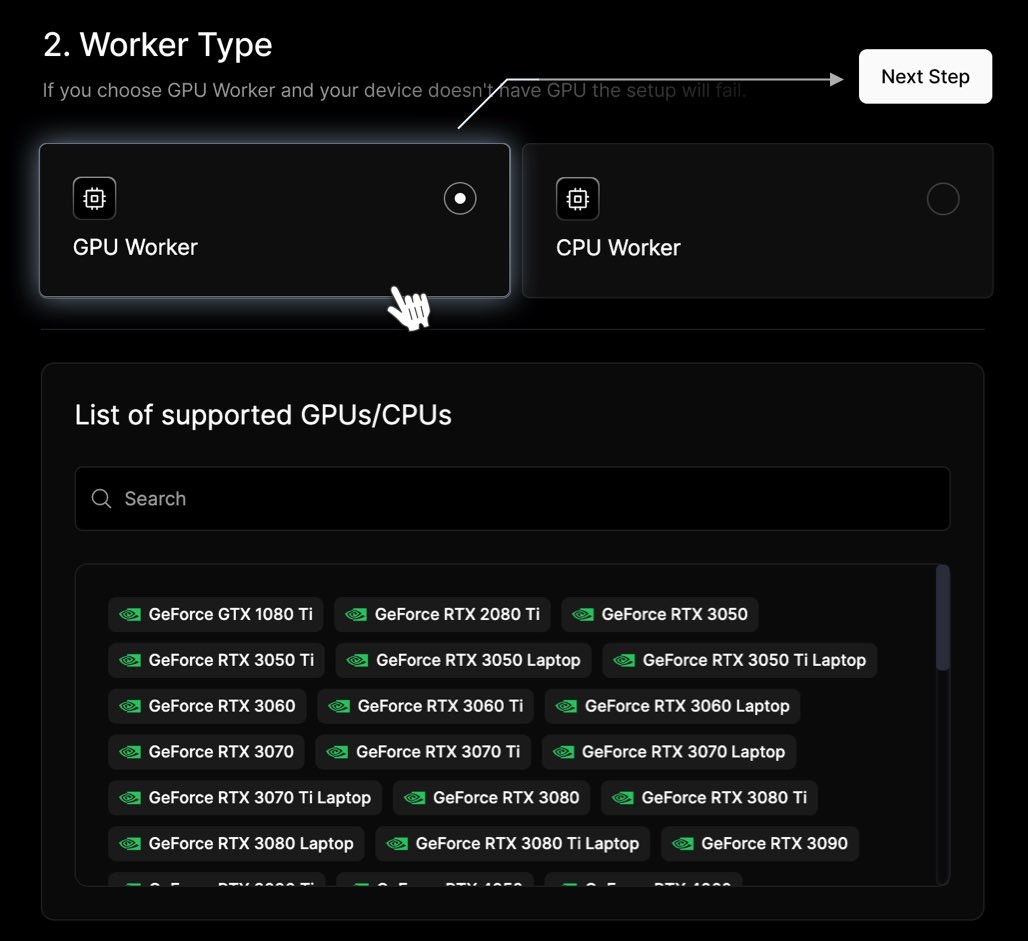
6. Prerequisites for Ubuntu - One-Time Setup for Hardware
Before proceeding, ensure you have the necessary tools installed on your Ubuntu system (skip if Docker and NVIDIA driver are already installed and configured).Do not install and use beta drivers for Linux.
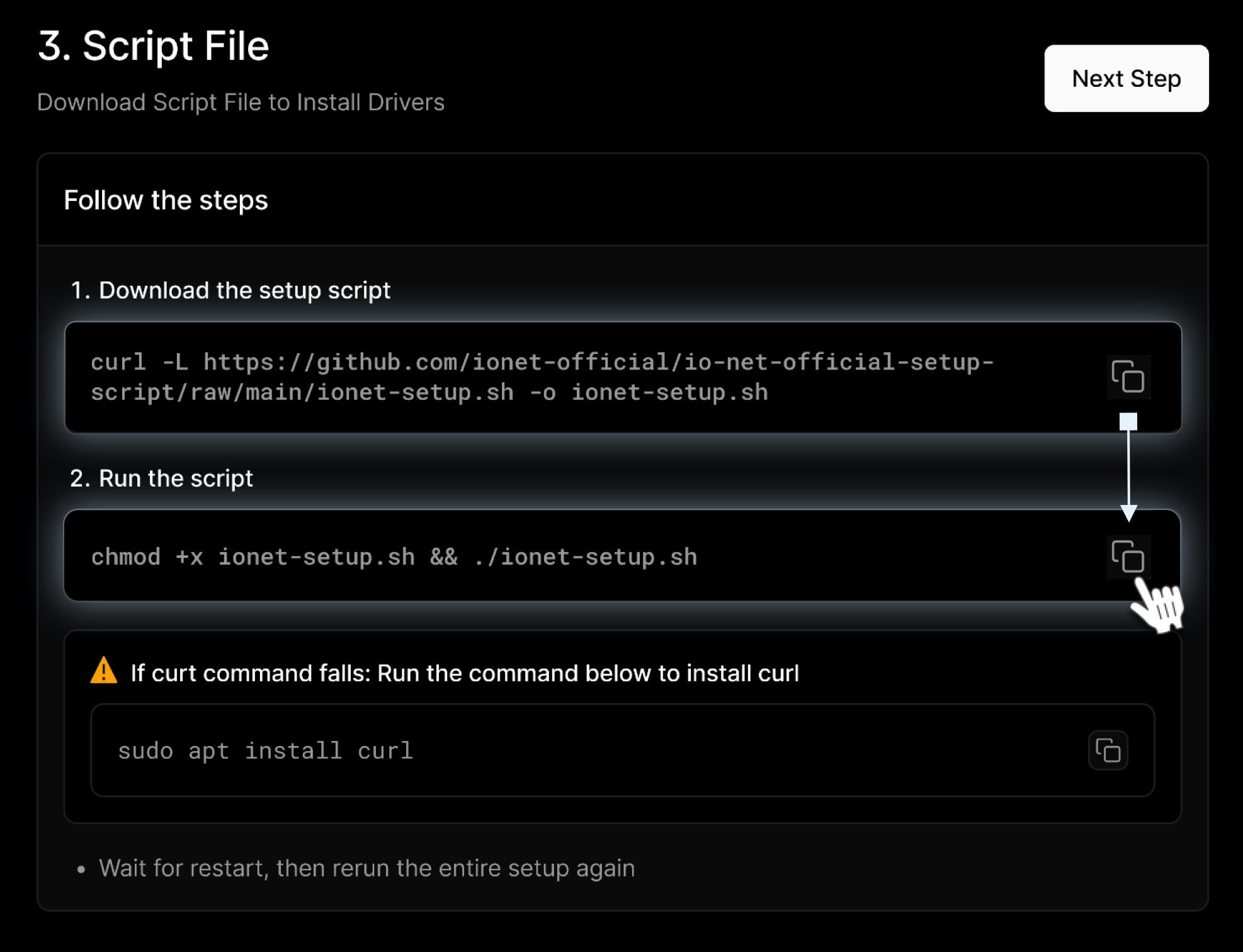
-
Install the desktop IO.NET Setup Script using the installation command in the Terminal:
-
Grant permissions to the new IO.NET Setup Script with this command:
- For systems equipped with GPUs, wait for the system to restart. Once it has restarted, run the setup again using the command provided earlier.
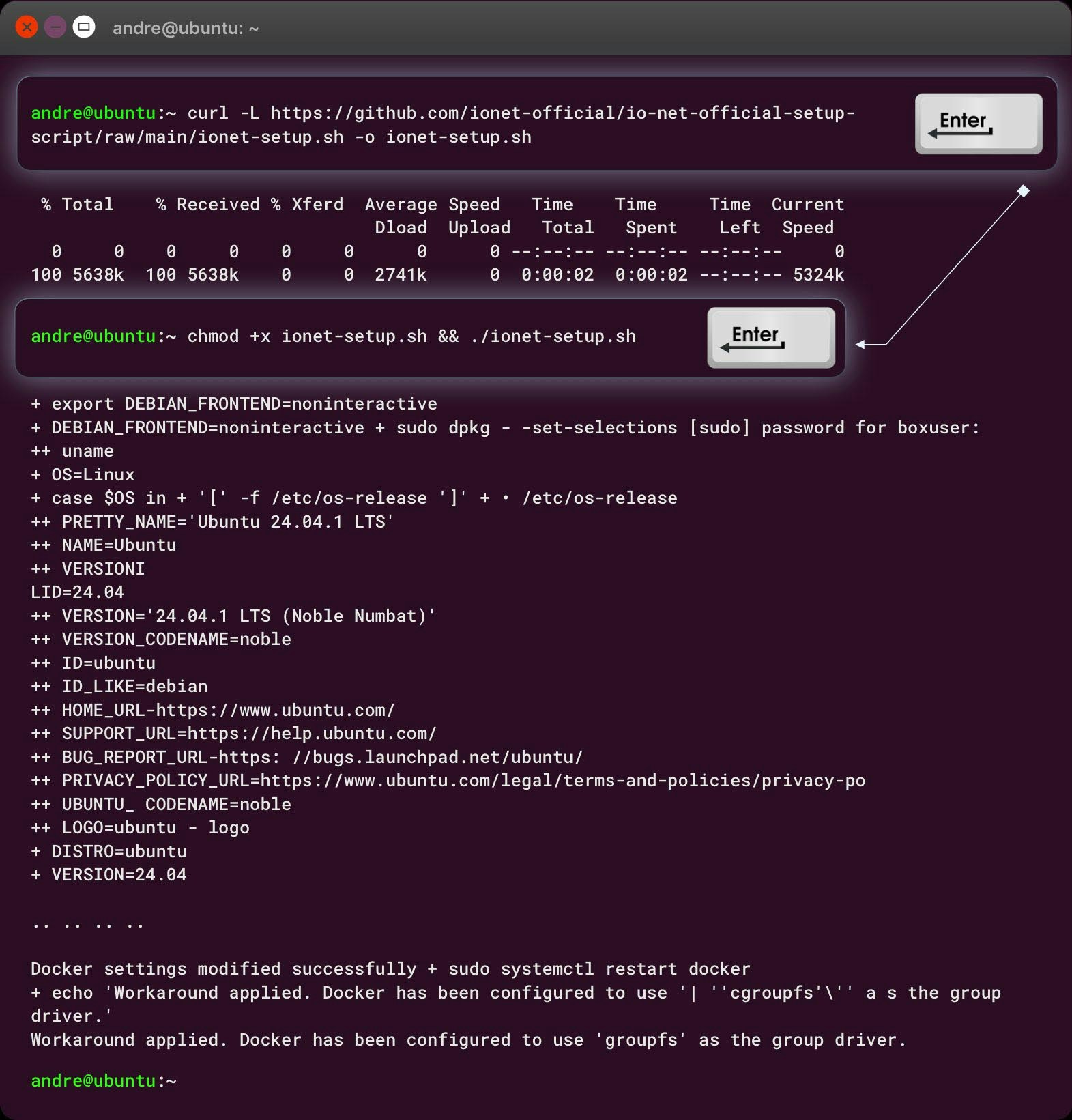
7. Download and Launch IO Binary
IO Binary is a compiled executable file used to perform computational tasks and manage system operations. It is crucial for the smooth operation of the platform as it handles essential functions directly related to the performance and reliability of the computational resources. In this step, follow these instructions in the Terminal: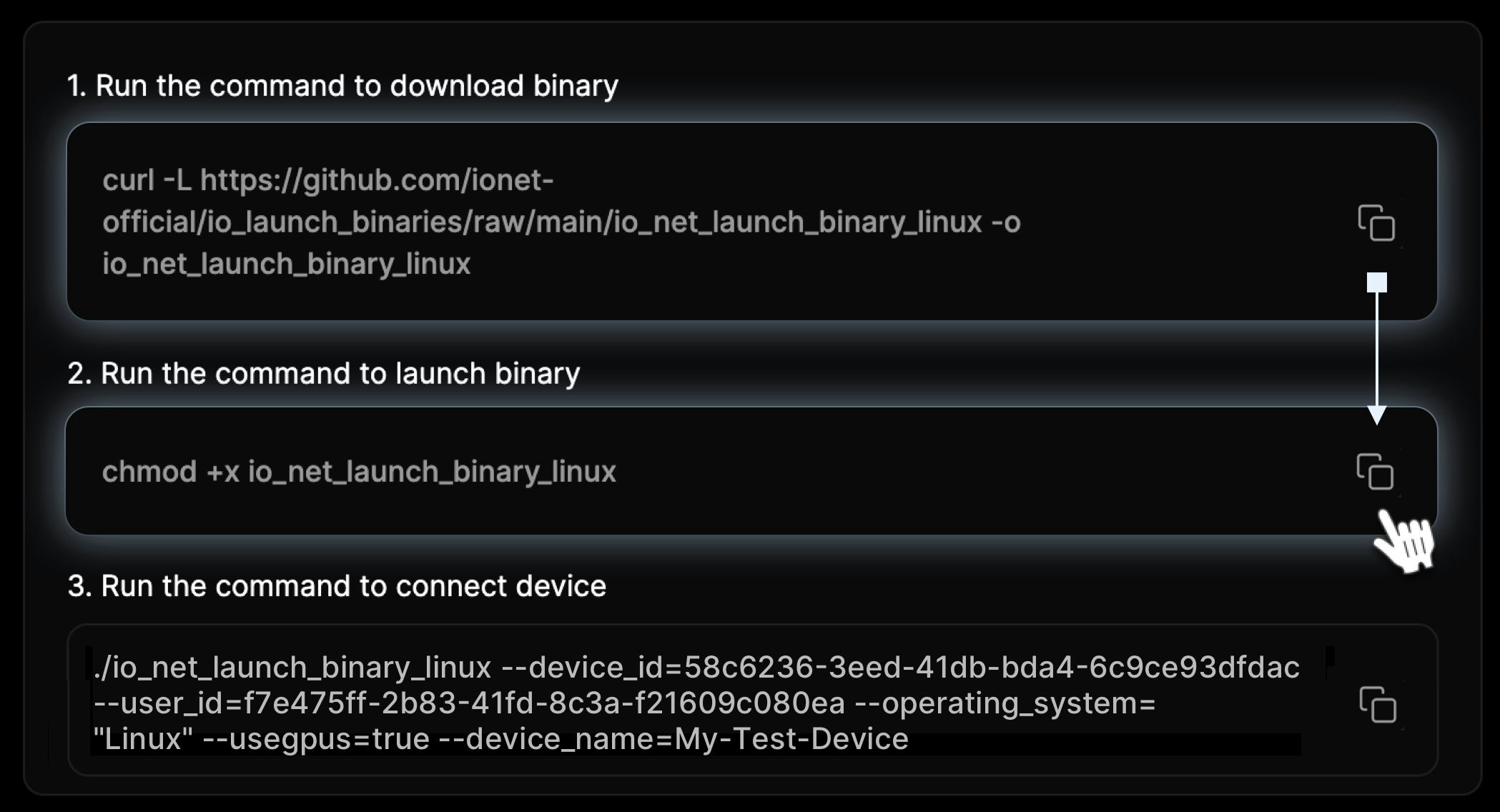
-
Download the IO Binary for Ubuntu using the following link:
-
Grant permissions to the new IO Binary with this command:
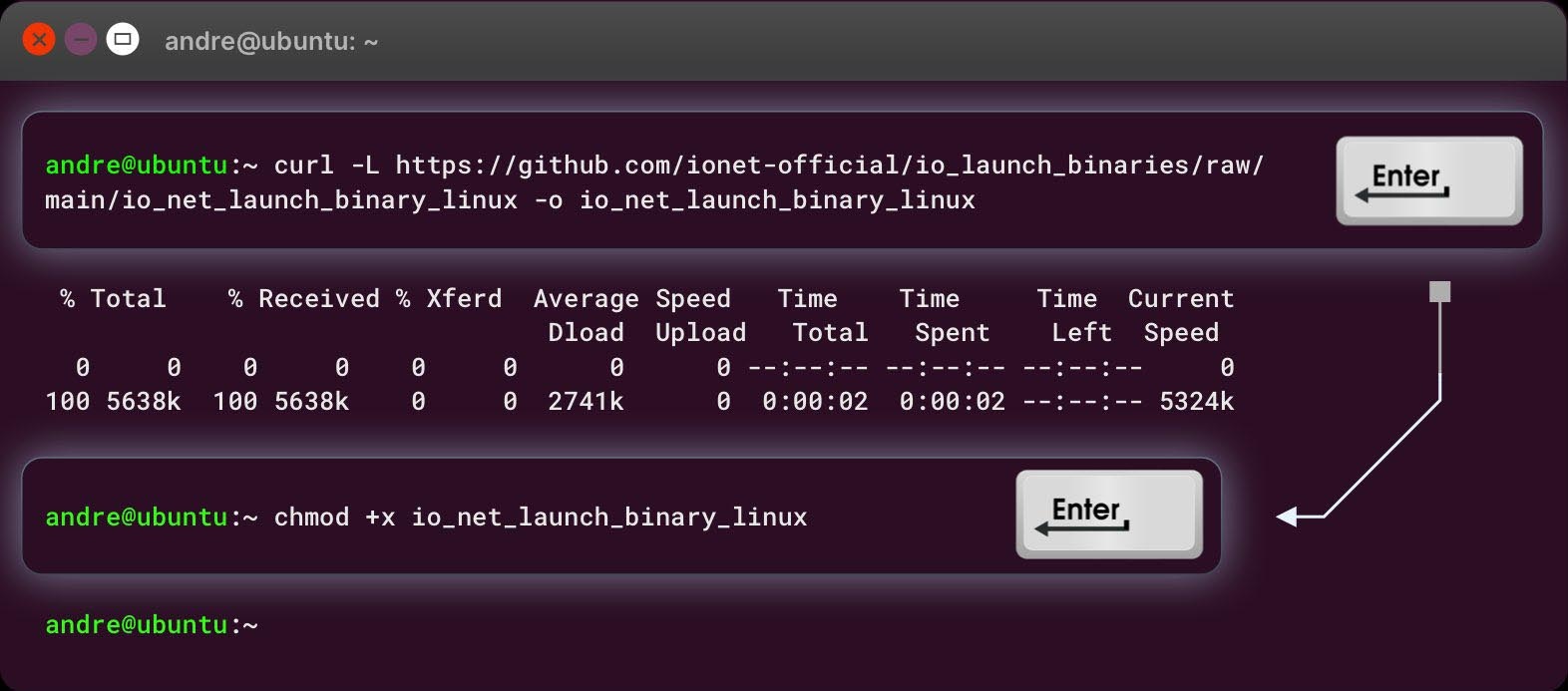
-
Copy generated the IO Binary address provided in the wizard and past it into Terminal to run further:
If you want to disable sleep mode for a device, you can pass the —disable_sleep_mode=true argument at the end of the command line.You can find more additional arguments to use with the IO Binary command here.
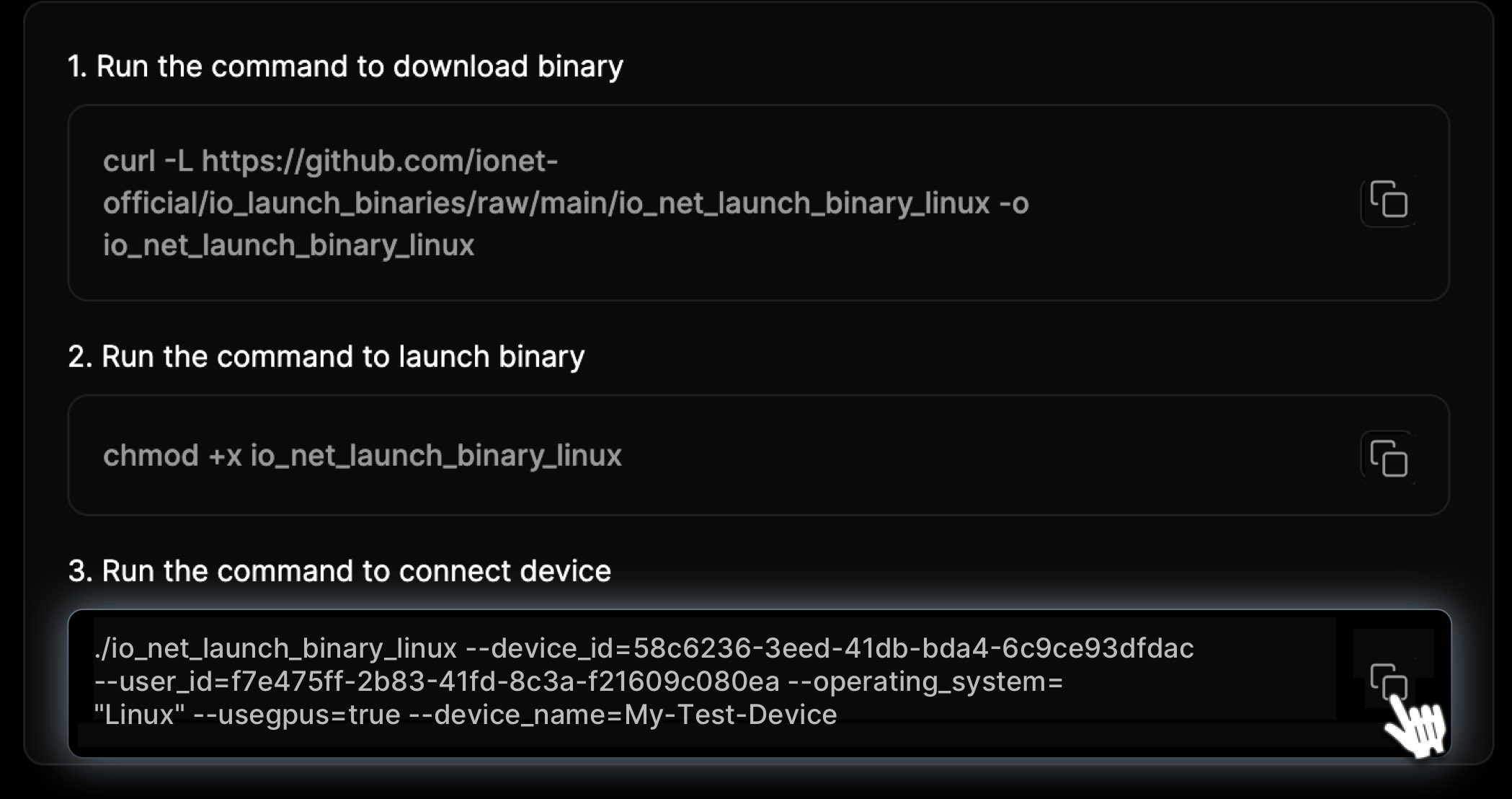
8. Authorize Your New Device
The IO Binary may prompt you to authorize your new device.Remember, you have 3 minutes to complete the authorization of the device. If you miss it, you will need to rerun the code again.
-
Copy the Link from the Terminal:
Paste it into your browser and confirm the action. After confirmation, the system will prompt you to log in.
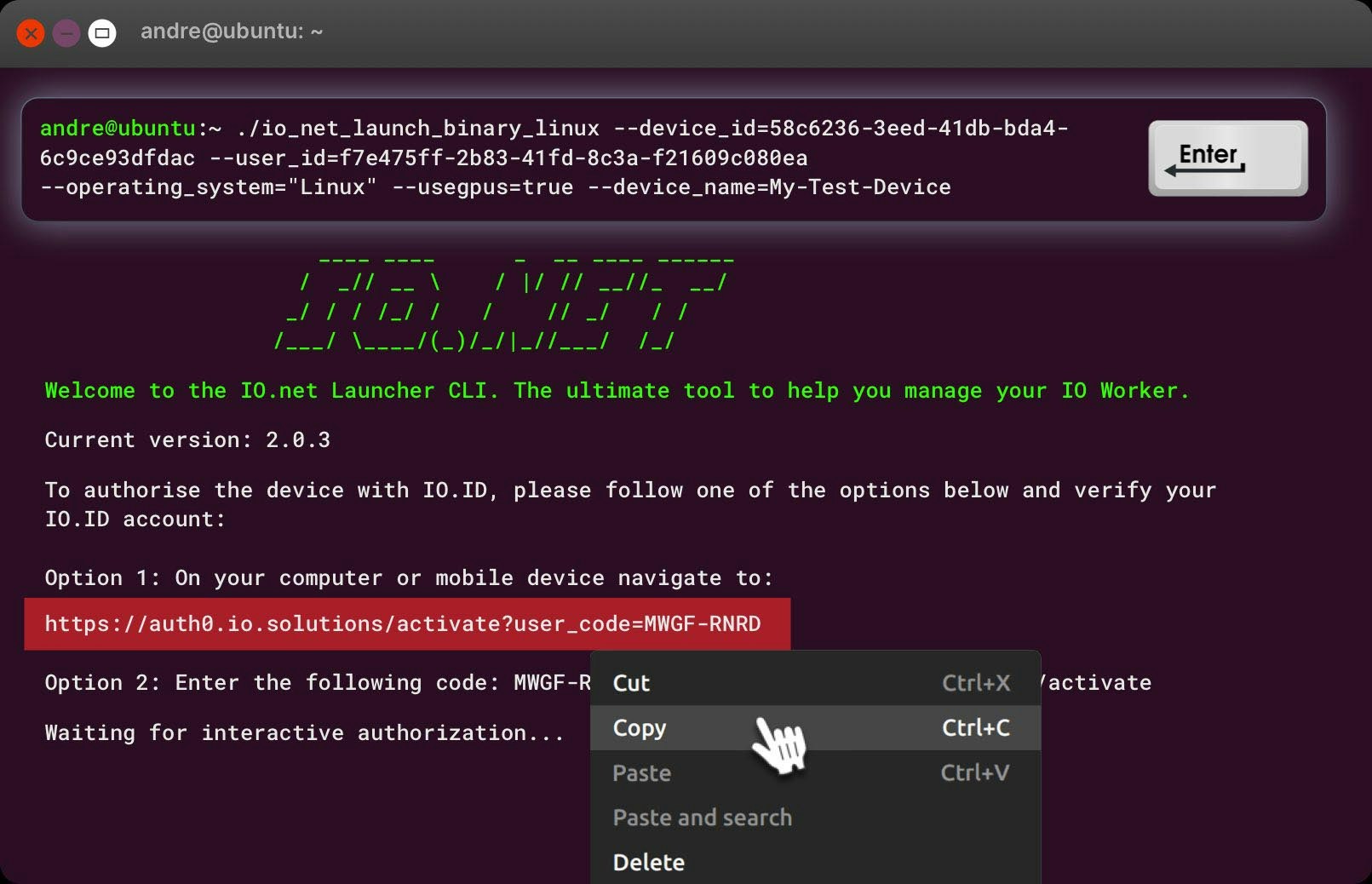
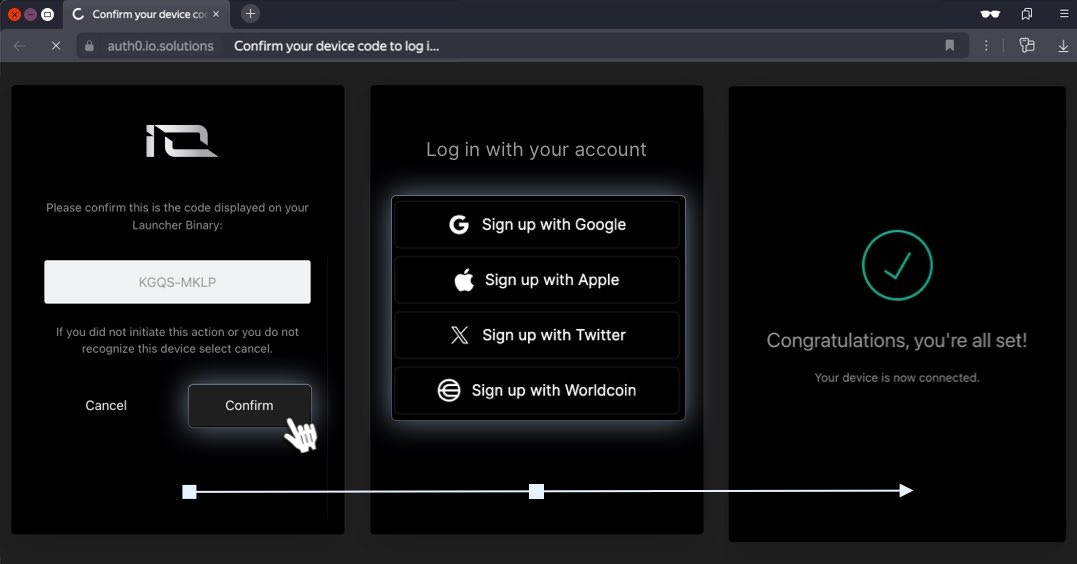
-
Copy the Code from the Terminal:
Enter this code on the page https://auth0.io.solutions/activate to authorize the device. After it, the system will prompt you to log in.

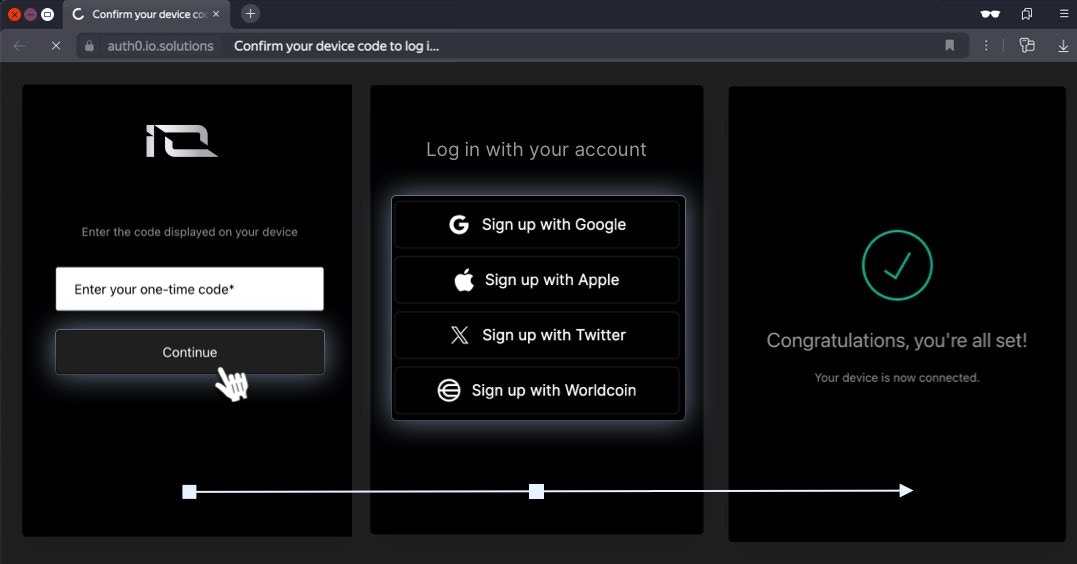
Onboarding Multiple Devices by Bypassing Interactive AuthenticationTo onboard a new device, use the following command with the —token flag: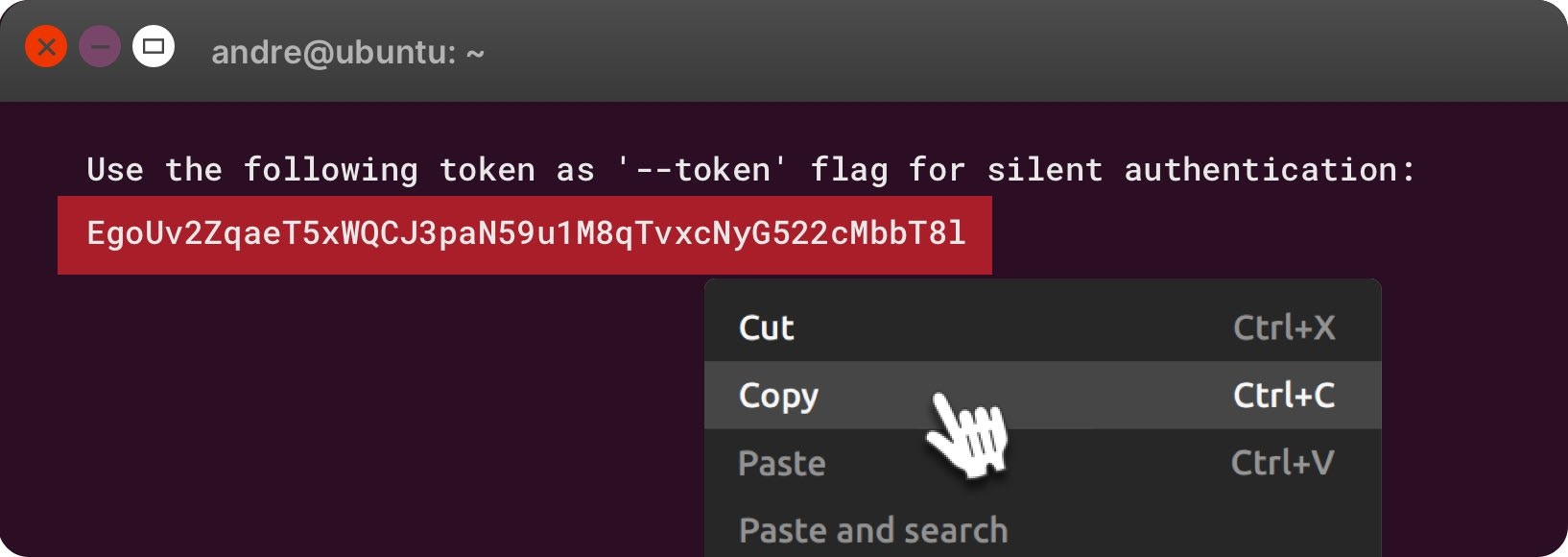
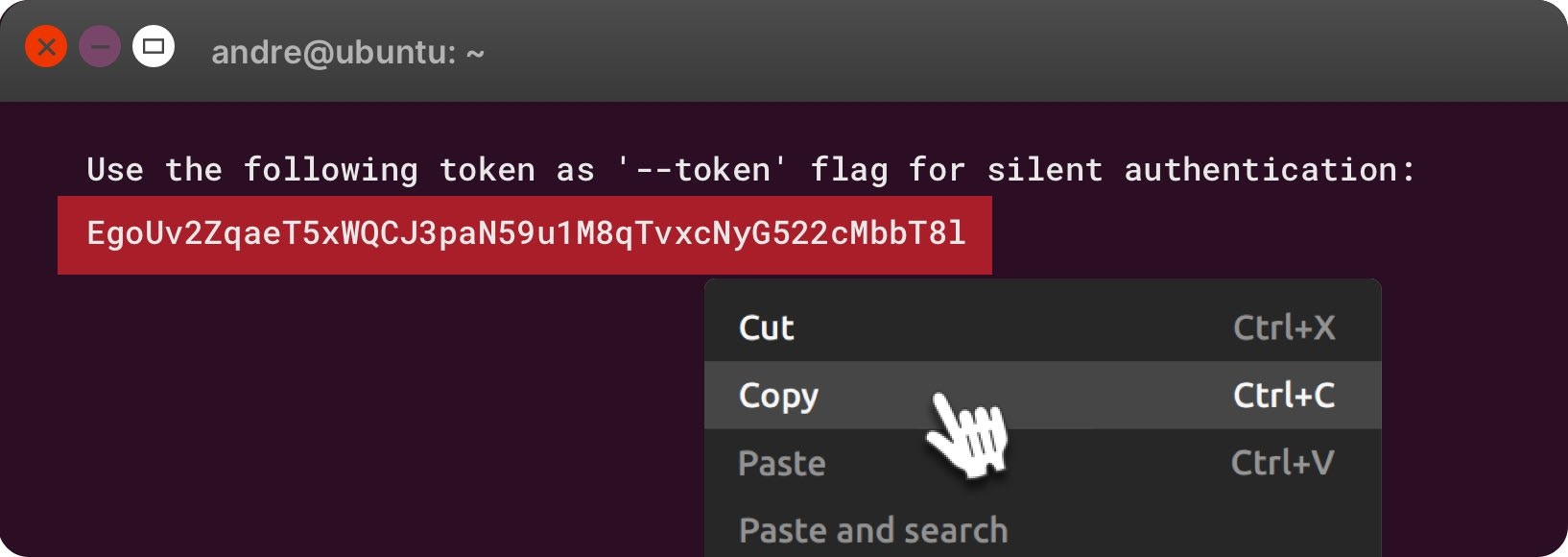
9. Remove previously installed Docker containers
will ask you questions related to previously installed Docker Containers. To continue the installation of , you must agree to remove all old containers and proceed by typing: Yes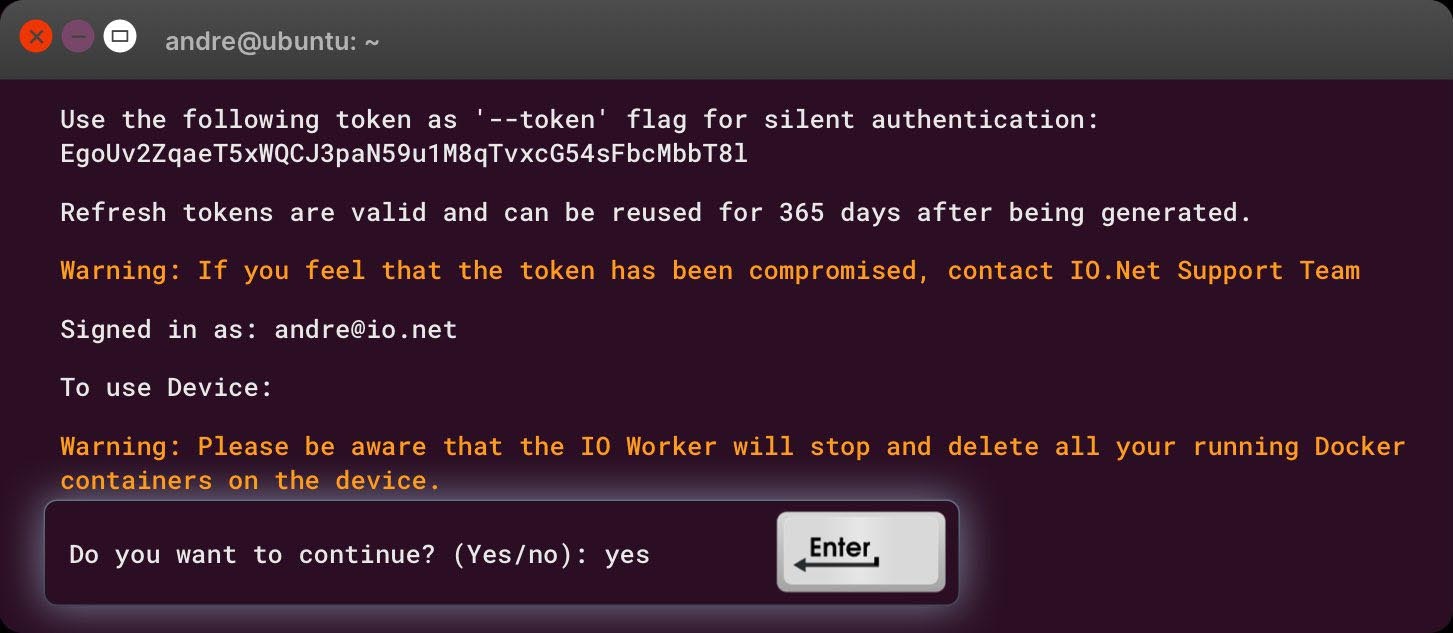
10. Waiting for Worker Connection to Complete
IO Binary will install all additional containers and images for your Docker. The process may take some time to complete as it installs additional packages for Docker. Please allow the installation process to finish.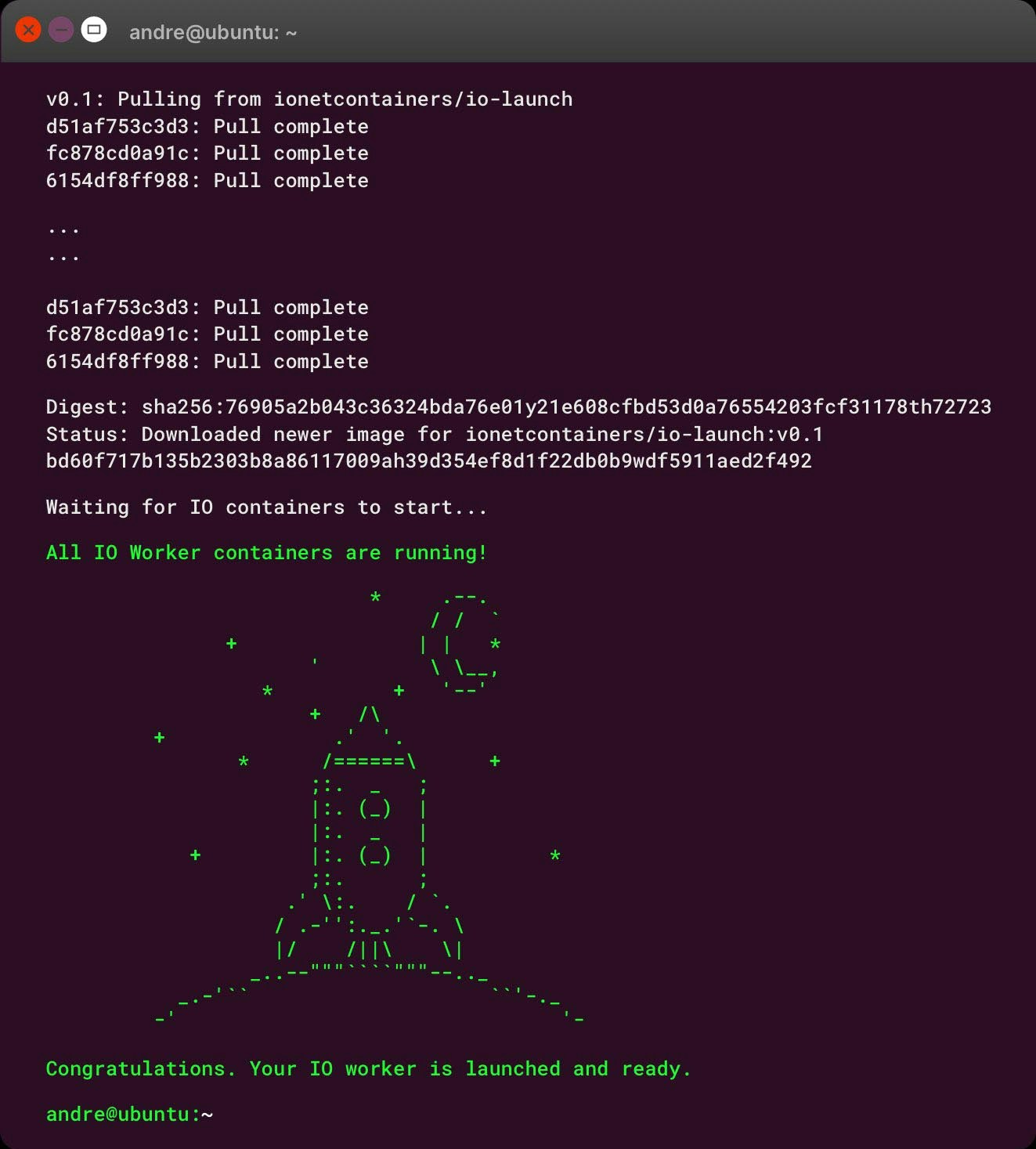
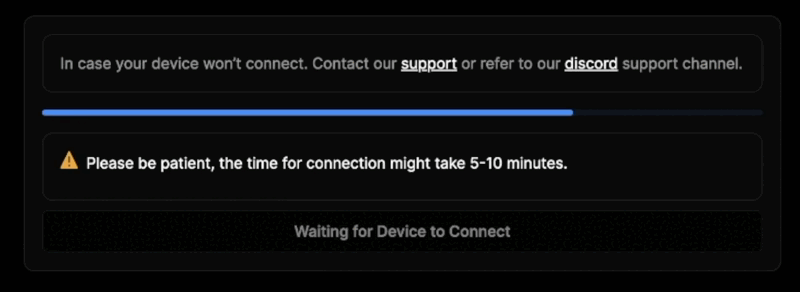
Congratulations on Successfully Setting up Your First Worker.
Now that your Worker has been successfully created and is running, you can track its status on the Workers page.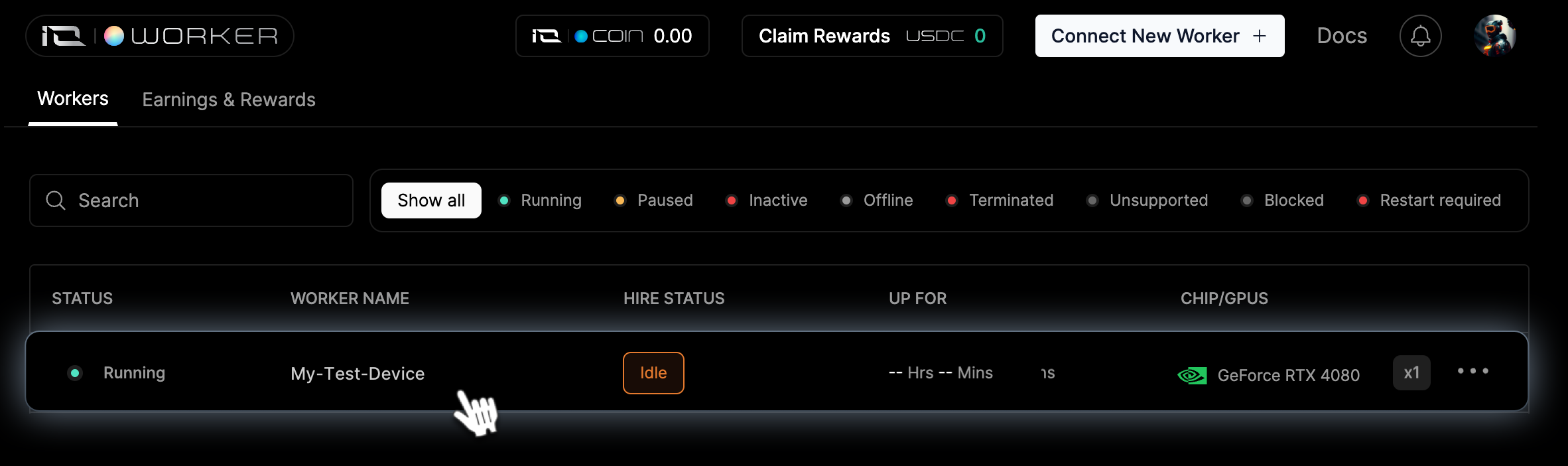
If you’re having trouble installing Worker, please refer to our Worker troubleshooting guide. If the issue persists or you need further assistance, feel free to check our knowledge base for answers, and if you still need help, don’t hesitate to open a support ticket