What is Docker?
Let’s take a quick look at what Docker is? Imagine Docker as a magic box where you put your software and everything it needs to run. This box can be easily carried to any computer, and when you open it, your software works just the way you packed it, without needing anything extra from that computer. Here are a few steps to install Docker:Before installing Docker, please check if it is already installed
Run the following command to verify if Docker is not installed:
1. Download Docker
Go to the Docker website and click on “Download for Linux.” You will be redirected to a page with supported Linux platforms.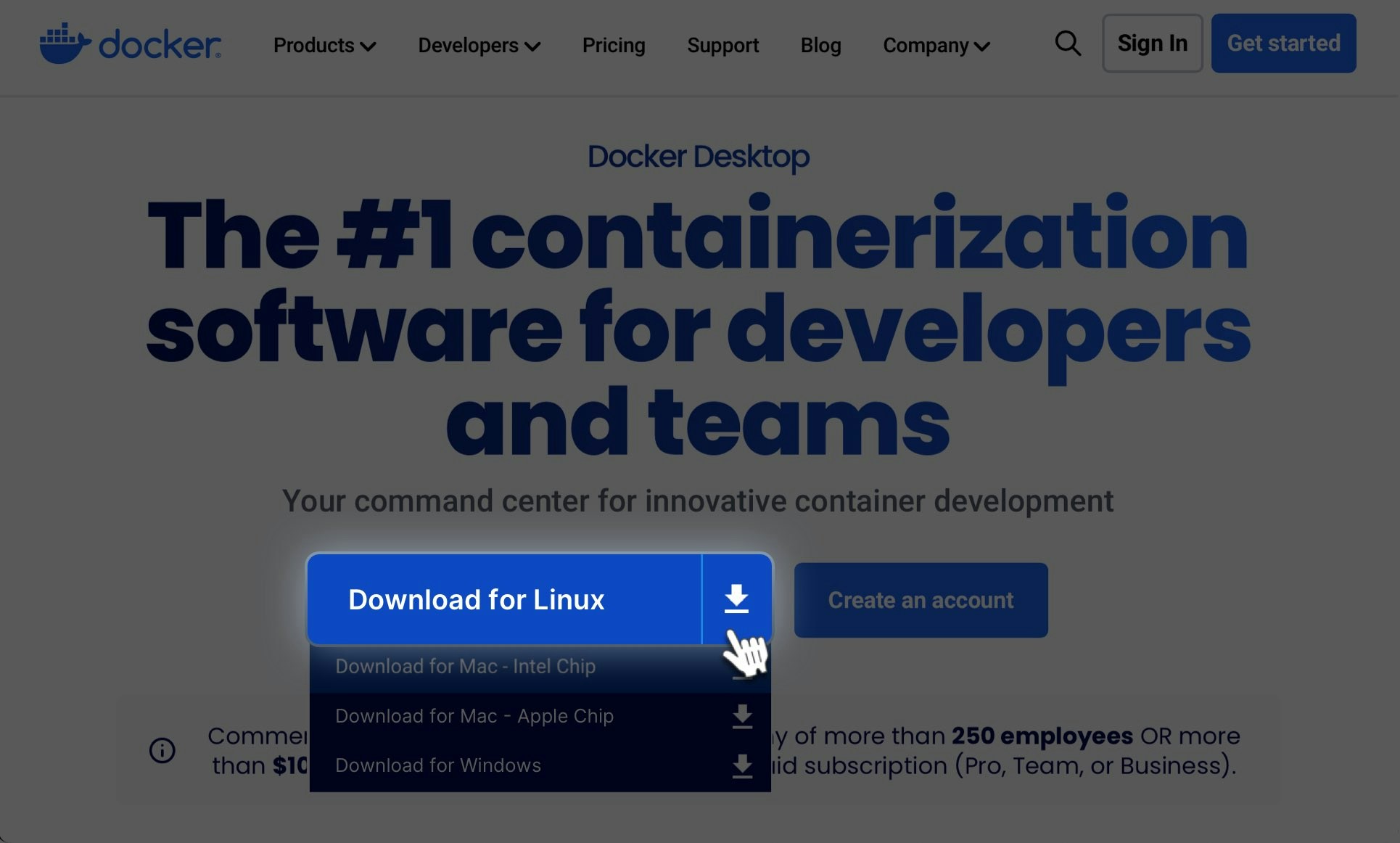
2. Download the appropriate version for your system
Select the appropriate version for your system, such as Ubuntu, and click on the link in the “Supported platforms” section of the page. Downloading the Docker file may take some time. Please be patient.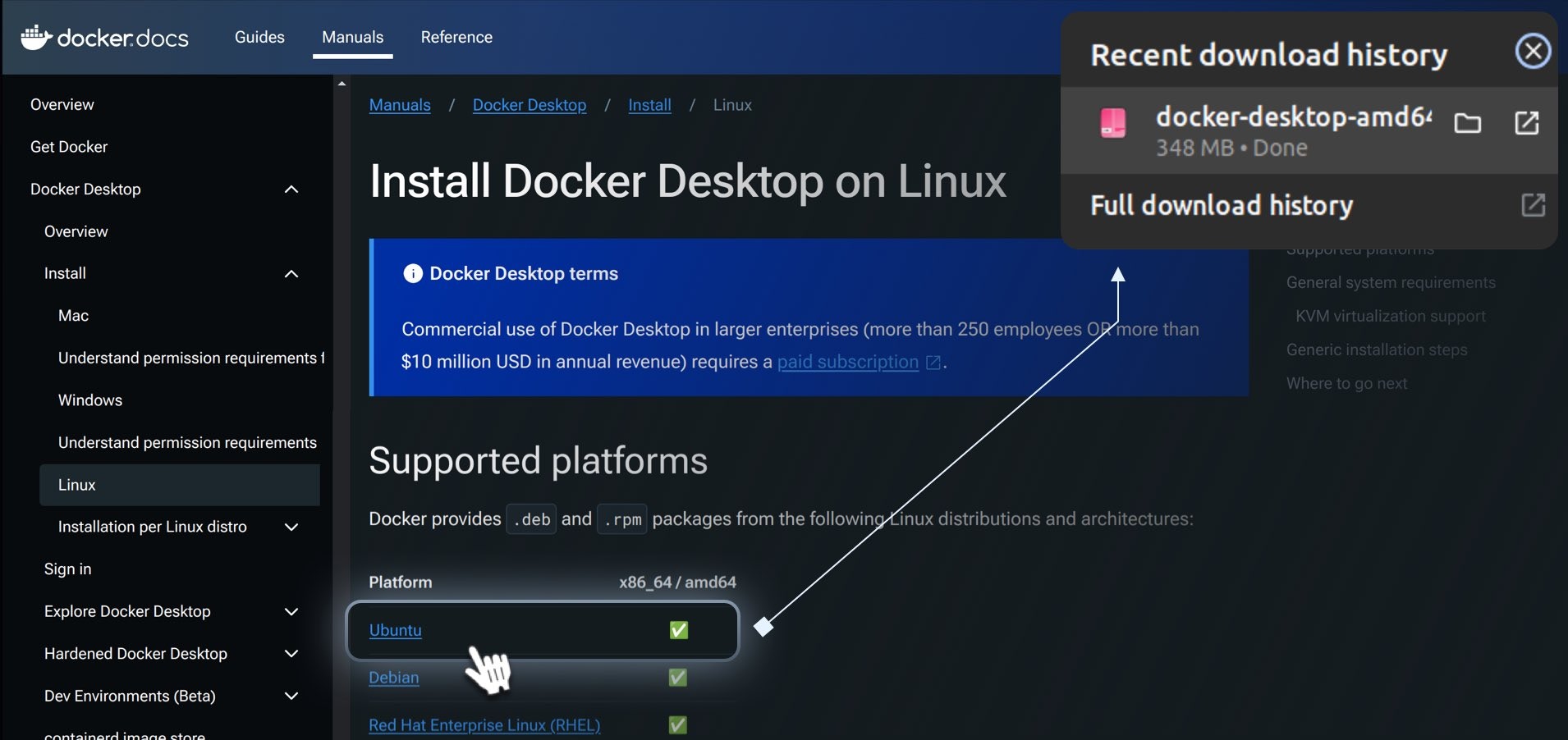
3.Open the Ubuntu Terminal
through the Start Menu Terminal is a tool on your computer that lets you type in commands to tell the computer what to do. Instead of clicking on things with a mouse, you write instructions, and the computer follows them. It’s like talking directly to your computer using text. Click the Start Menu icon, start typing “Terminal” in the search field, then click the Terminal icon: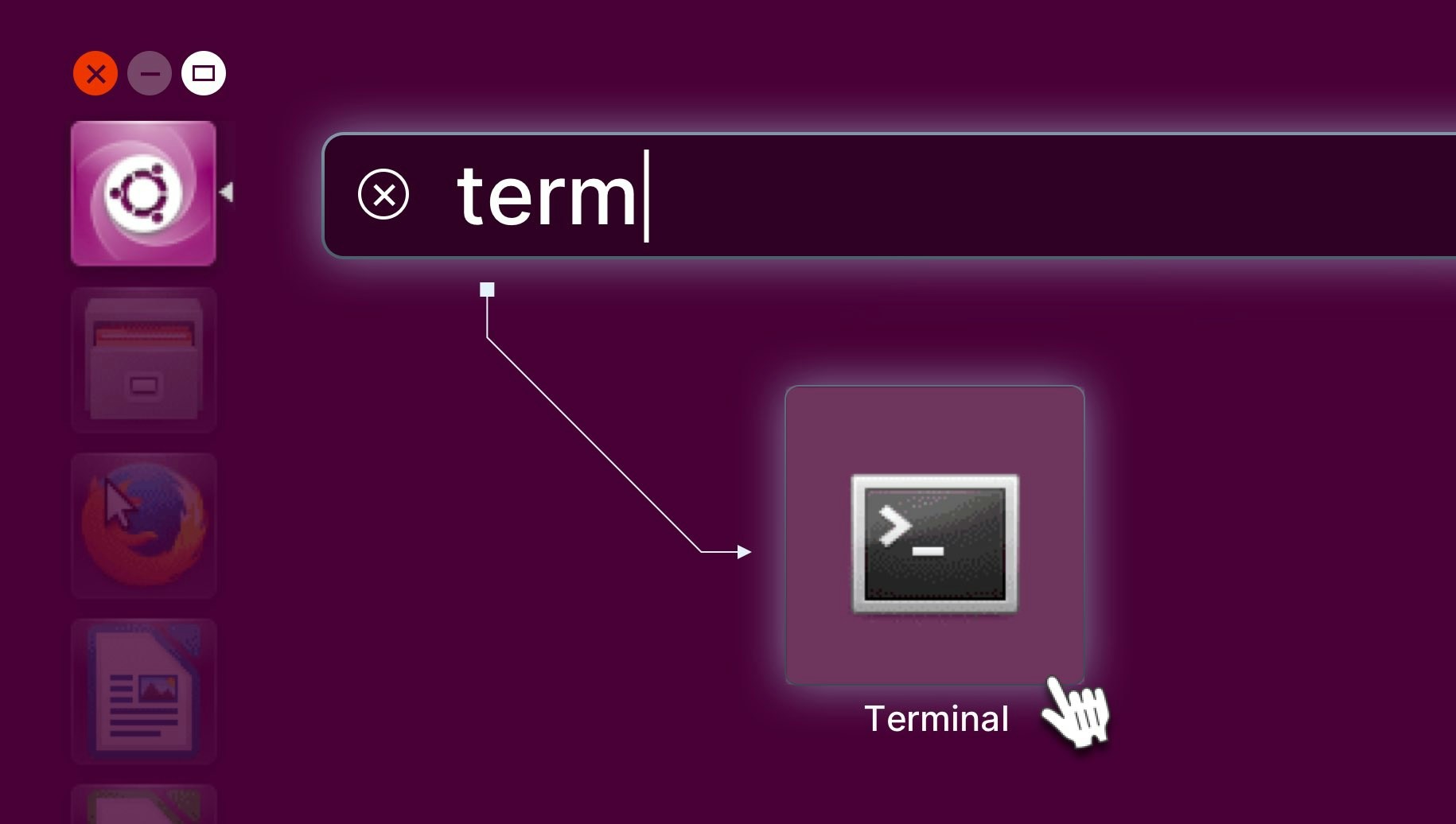
4. Copy and run the first command
Return to the Docker page and copy the first command from the “Install Docker Desktop” section: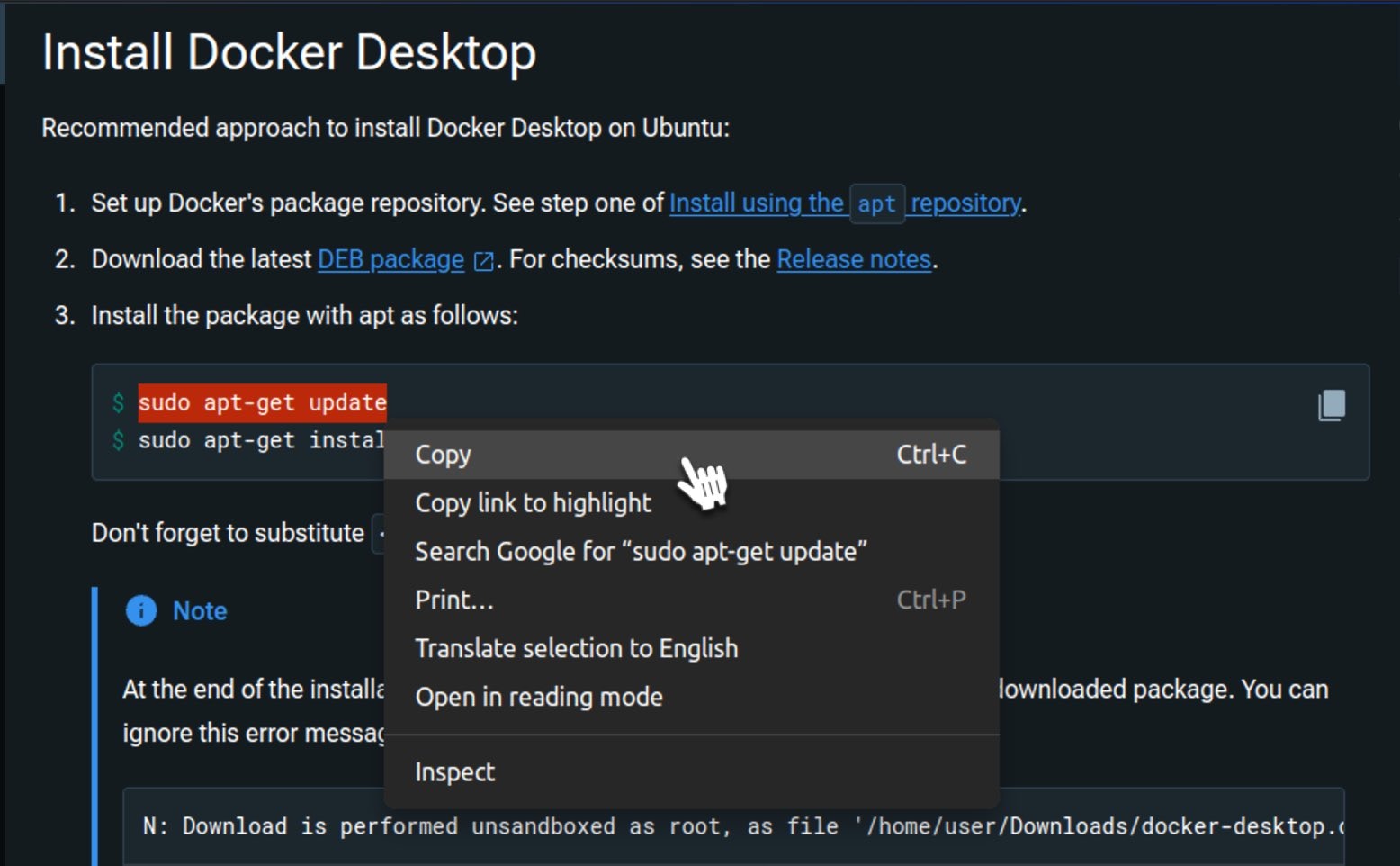
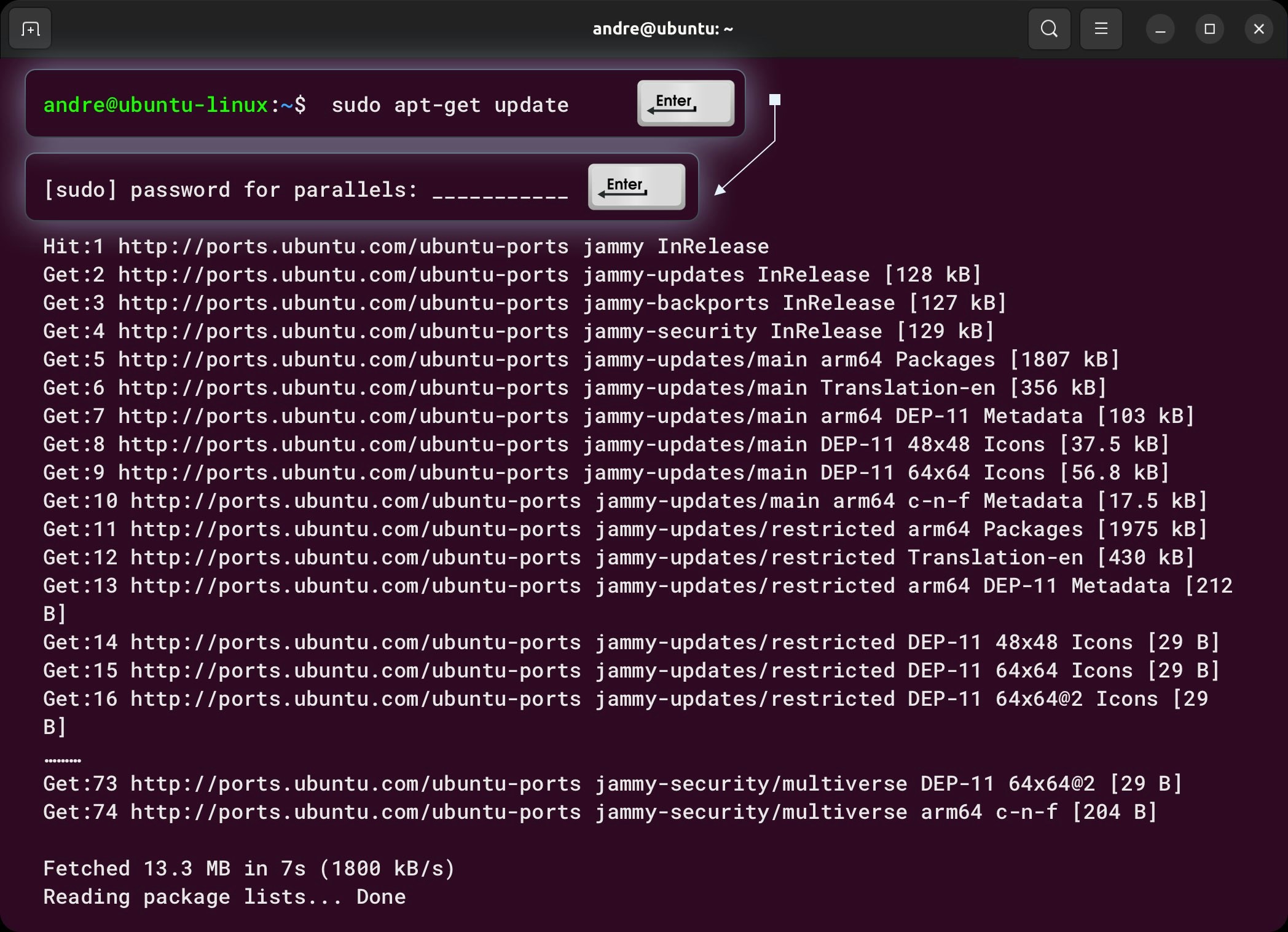
5. Check the .deb package
In the Terminal, you need to check the name of the downloaded file. First, navigate to the “Downloads” folder by typing this command: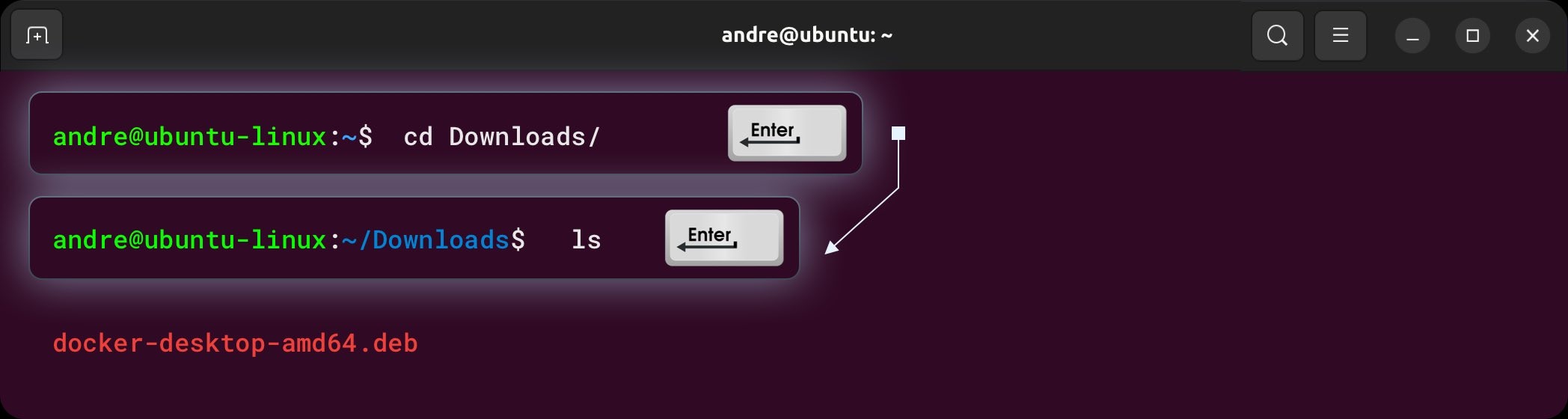
6. Copy the installation command
Return to the Docker installation page and copy the second command from the “Install Docker Desktop” section: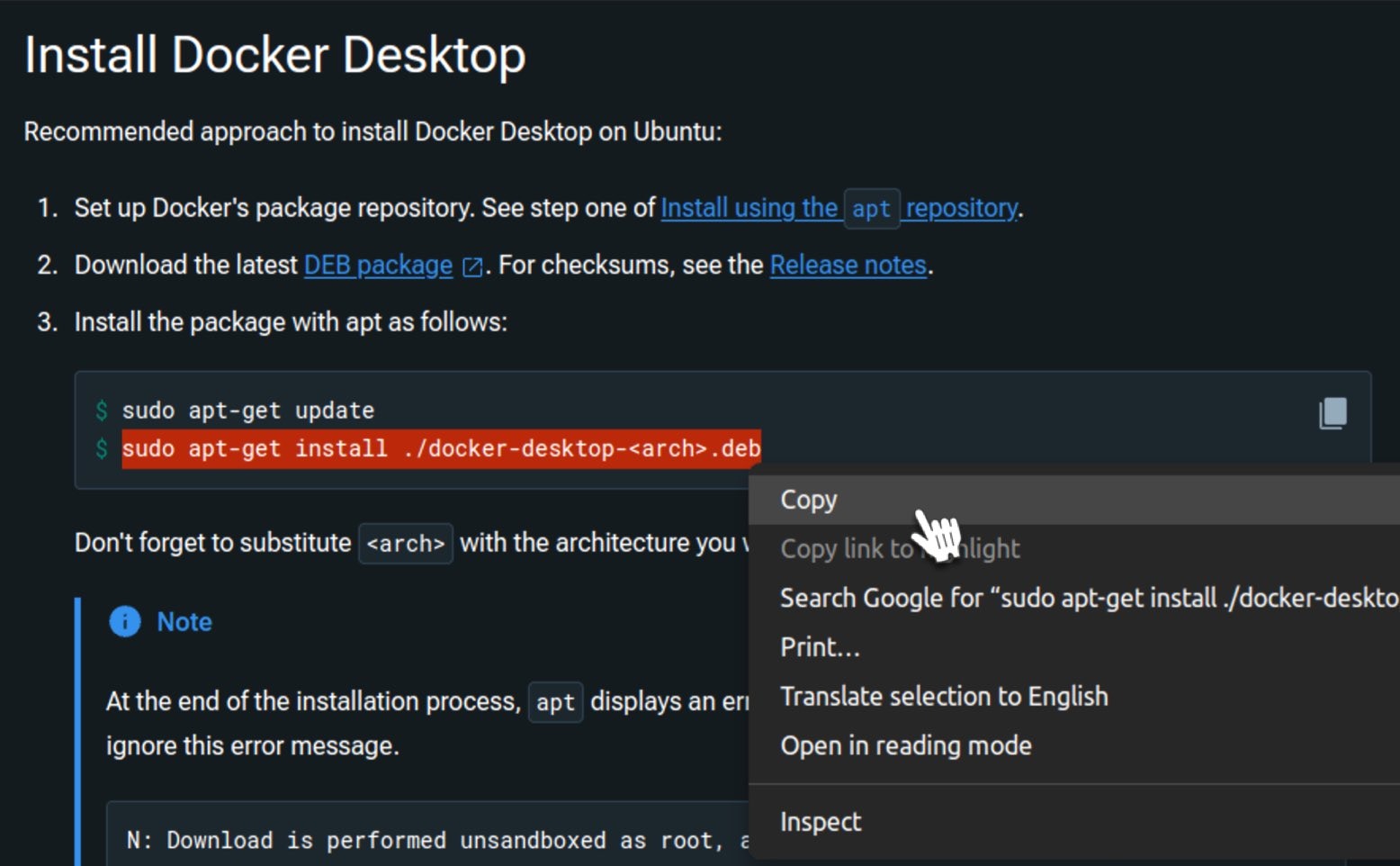
If you encounter an error related to the absence of Docker CE-CLI during the installation, you can follow this detailed guide: How to Install Docker CE on Ubuntu.After completing the steps, you can continue installing Docker Desktop from where you left off.
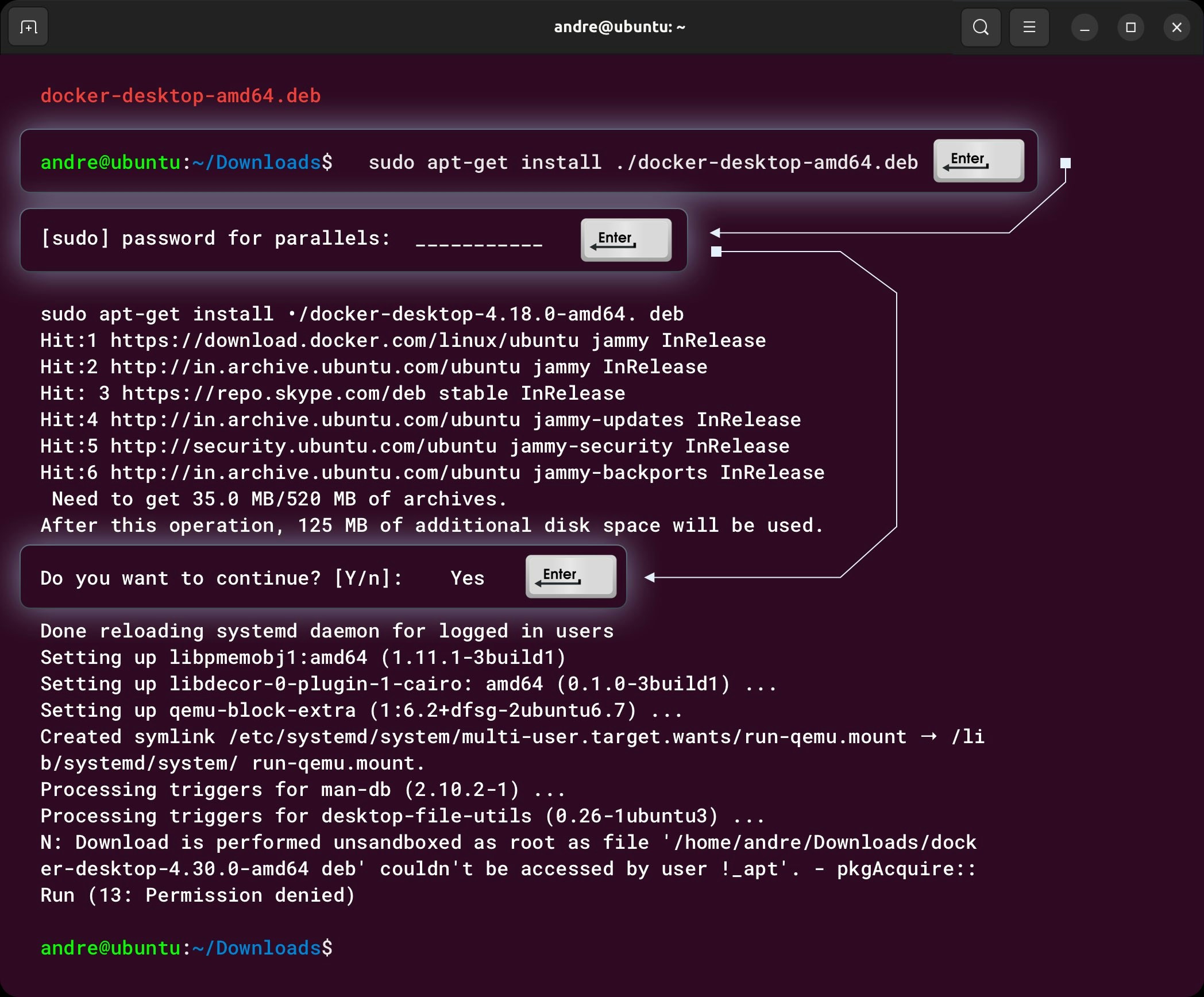
7. Run the Docker Desktop
Return to the Docker installation page and copy the command from the “Launch Docker Desktop” section: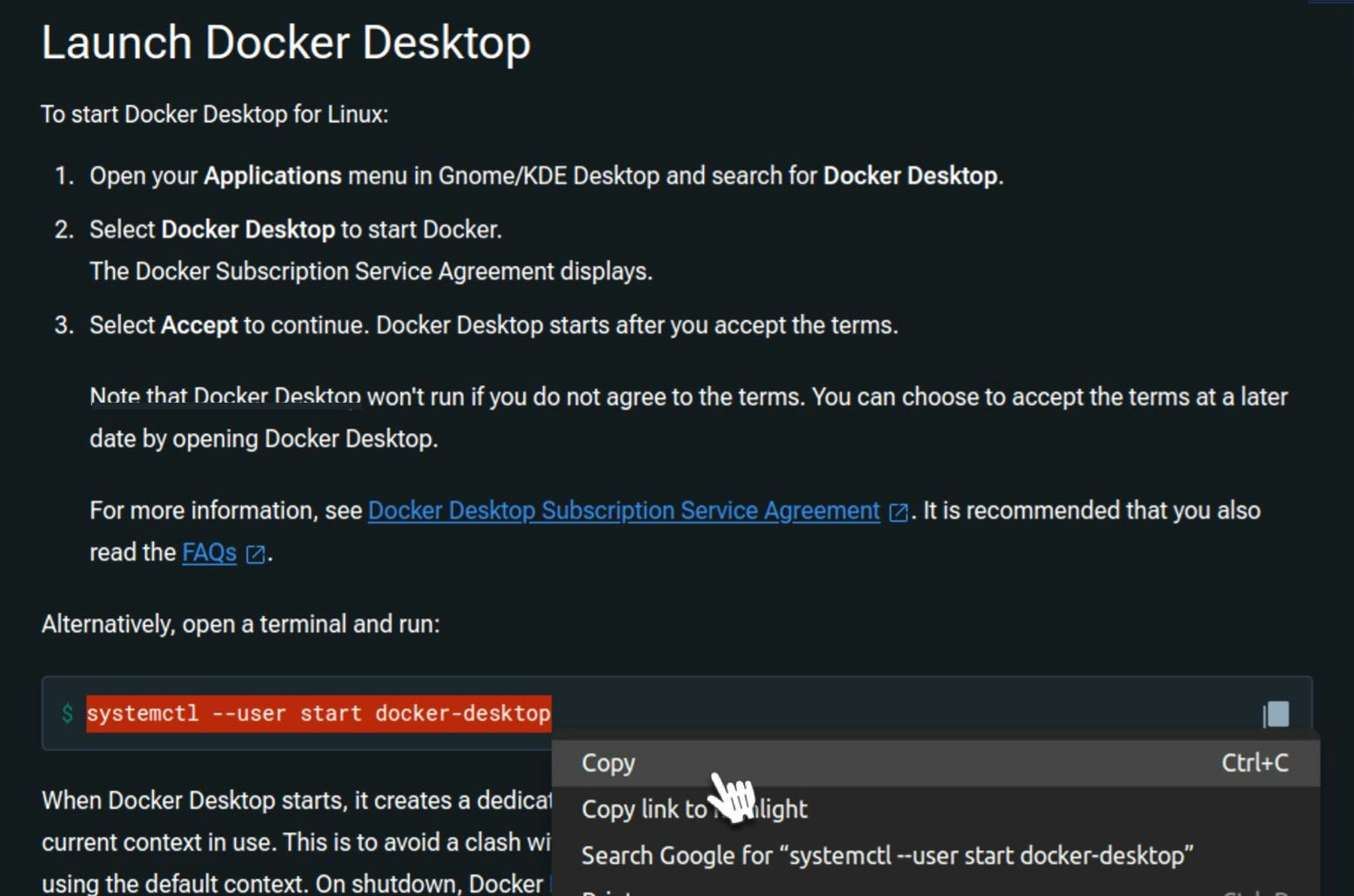
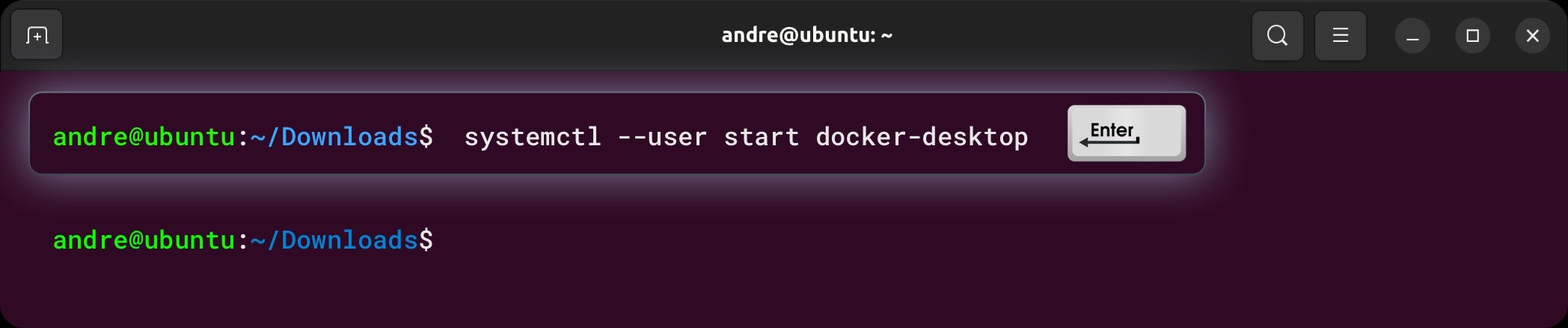
7. Verify that Docker Desktop is Successfully Installed
Copy and paste the following line into Terminal.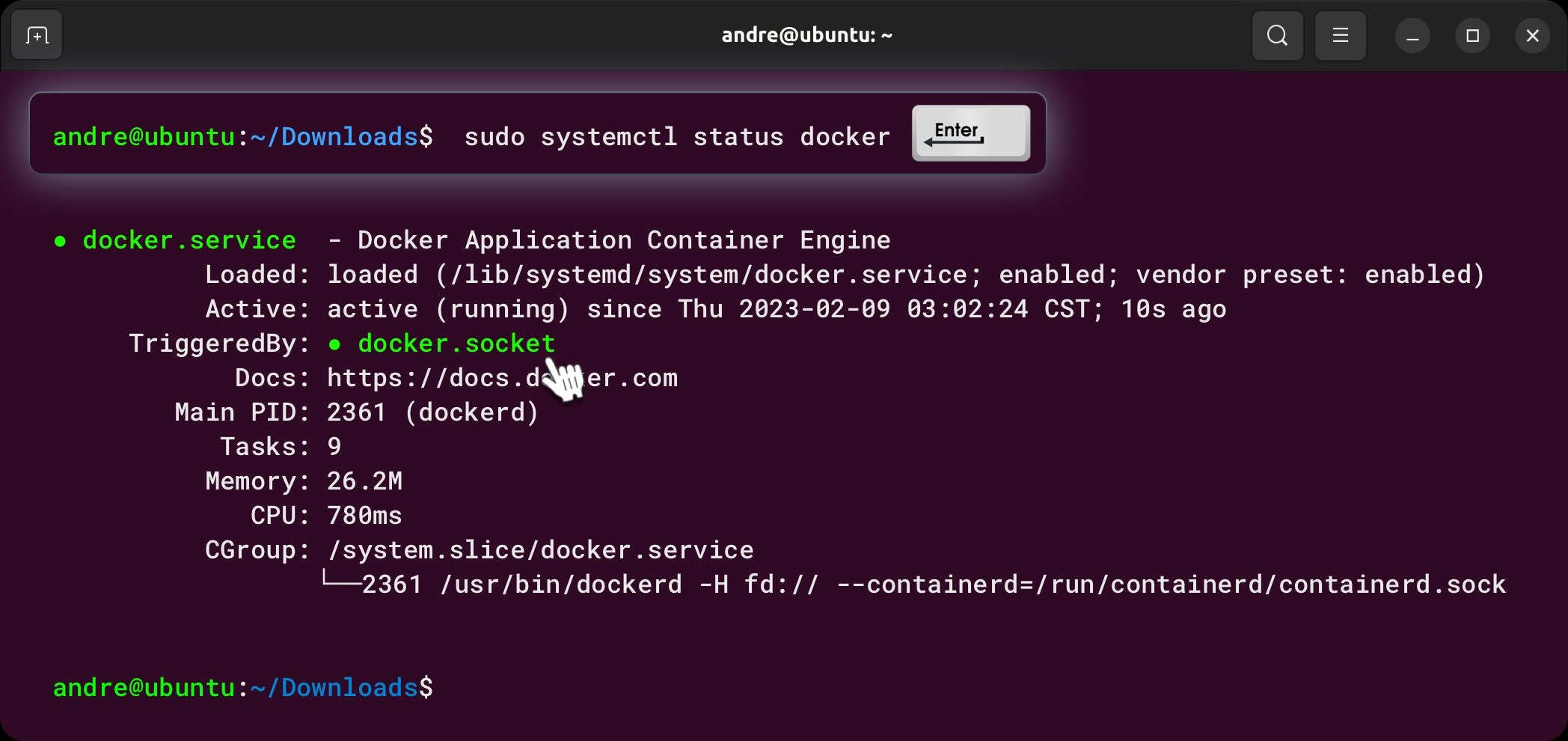
8. Verify Docker Installation with GPU
Confirmation Command:-
To confirm that your setup is working correctly, run:
-
The output should resemble the information displayed by
nvidia-smi. - This command verifies that Docker is correctly utilizing your GPU.
Congratulations on Successfully Setting up Docker
Now that Docker has been successfully installed and is running, you can proceed with setting up the Worker.Troubleshoot Docker Installation
Use the Reset Script (end of page):-
If the confirmation command fails, use the reset_drivers_and_docker script:
- After running the script, restart your device.
- Rerun the setup from the website. After an automatic restart, rerun the setup to complete the installation.
- If the confirmation command continues to fail, seek assistance on the community support channel.
If you encounter issues with Docker, please refer to our Troubleshooting Docker guide. If the problem persists or if you need further assistance, feel free to check our knowledge base for answers, and if you still need help, don’t hesitate to open a support ticket!