How it works
Unified Chat uses Retrieval-Augmented Generation (RAG) — a method that pairs a language model with a retrieval system. Instead of relying only on pre-trained knowledge, the model retrieves and incorporates the most relevant information from your files and connected sources in real time. This design is particularly useful in enterprise, research, and developer workflows, where accuracy, explainability, and traceability are essential.Unified Chat replaces the previous Retrieval Engine. All existing features are preserved, with additional capabilities such as multimedia support and improved contextual understanding.
Getting Started
To begin using Unified Chat:- Go to your io.net Dashboard.
-
Navigate to Chat within IO Intelligence.
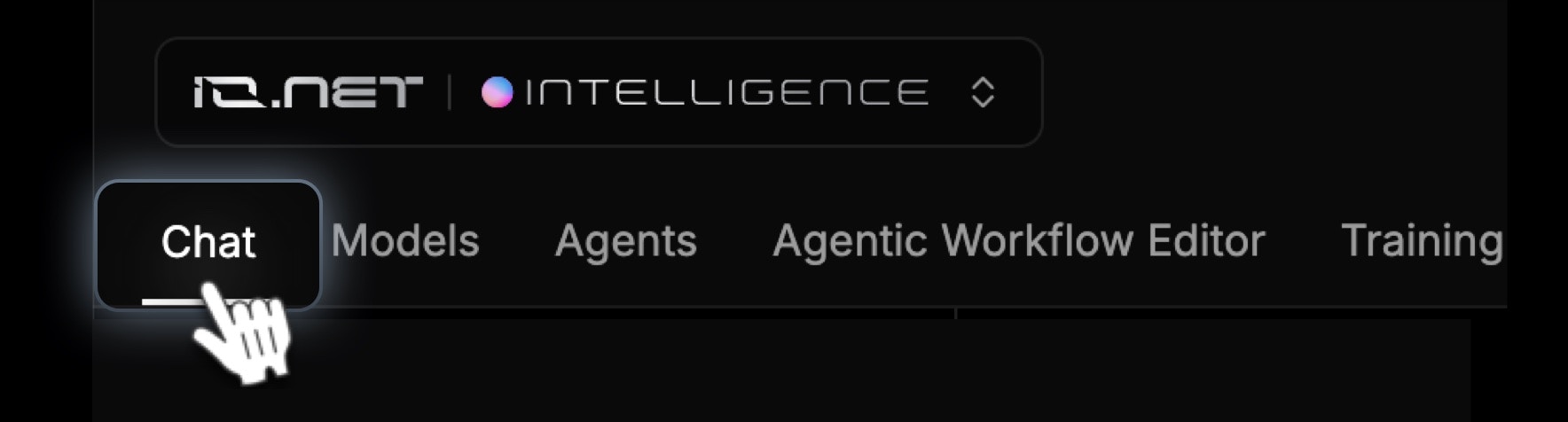
- Upload your content and start chatting.
Key Features
-
Upload & Manage Files
- Click Upload Files or drag and drop files into the left-hand panel.
- Supported formats include .pdf, .docx, .png, .jpg, .mp4, .html, and more.
-
Maximum file size per upload: 100MB.
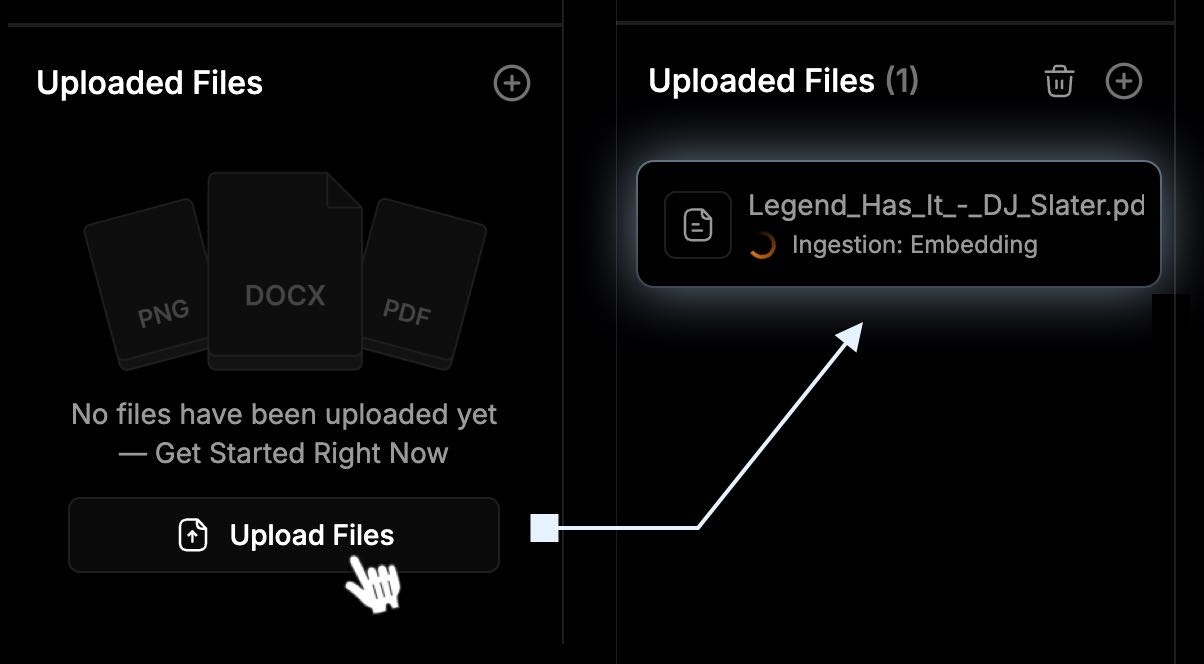
- Use clear, descriptive file names and structured content for better results.
- Avoid scanned or low-quality documents whenever possible.
- Hover over the file name.
- Click the three-dot menu (⋮).
-
Select Delete.
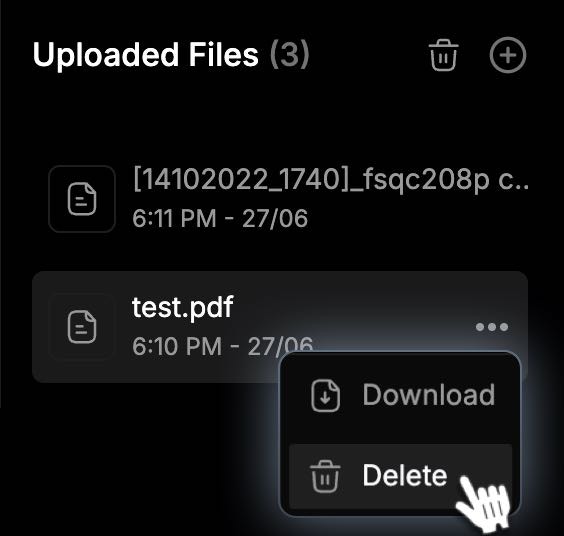
-
Chat with Unified Chat
- Type your question or command in the chat box at the bottom of the page.
-
Use the microphone icon to record voice input (if preferred).
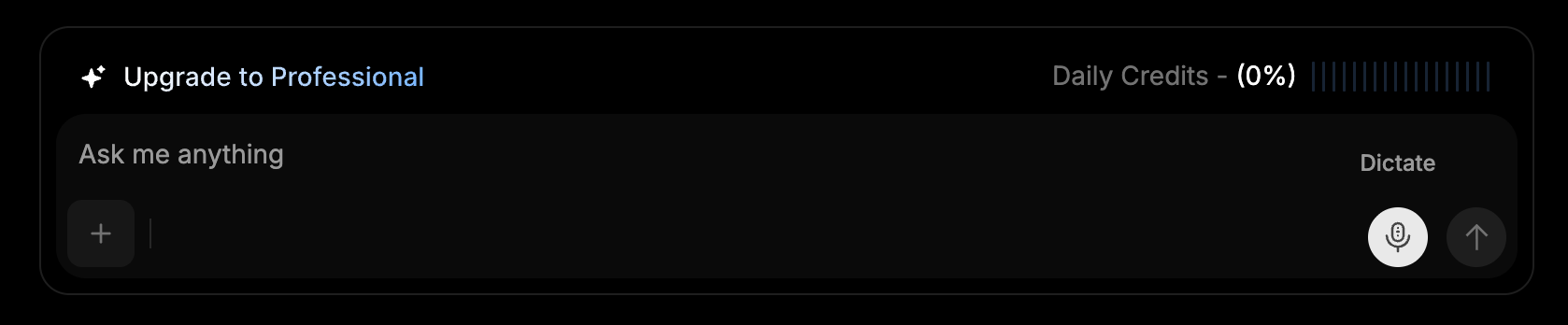
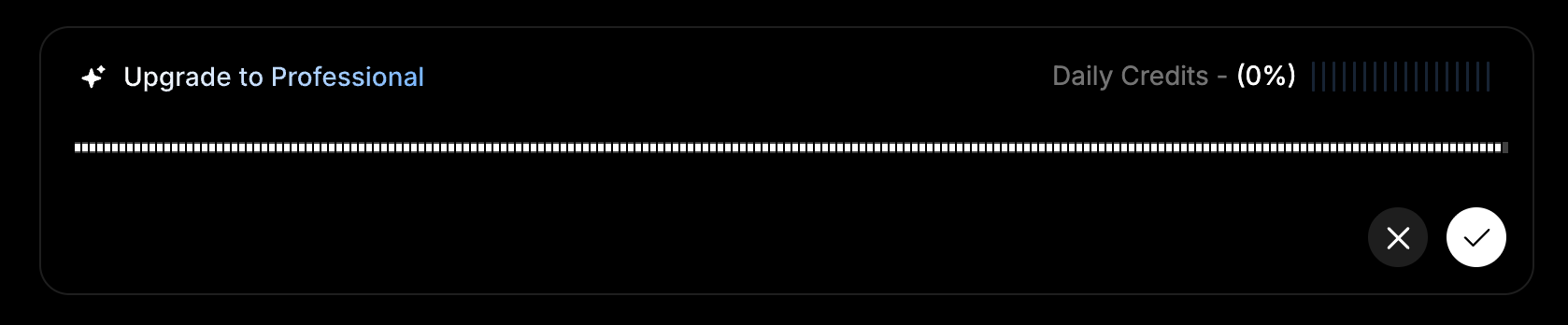
- Each interaction consumes tokens.
-
You can also attach additional files or images and enable web search to provide more context for better answers.
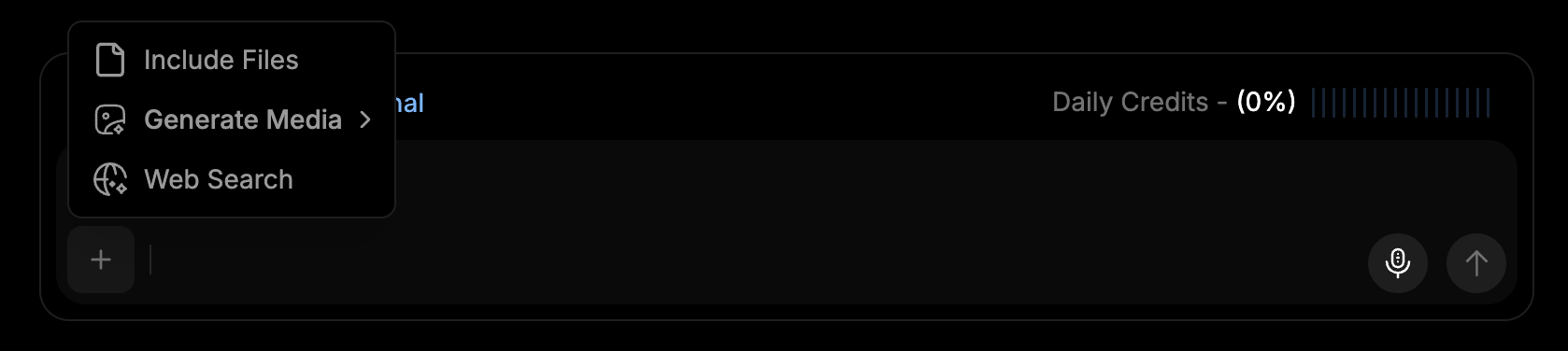
- Generate Creative Outputs
-
Unified Chat can generate creative outputs such as images, short videos, or anime clips directly from your prompt.
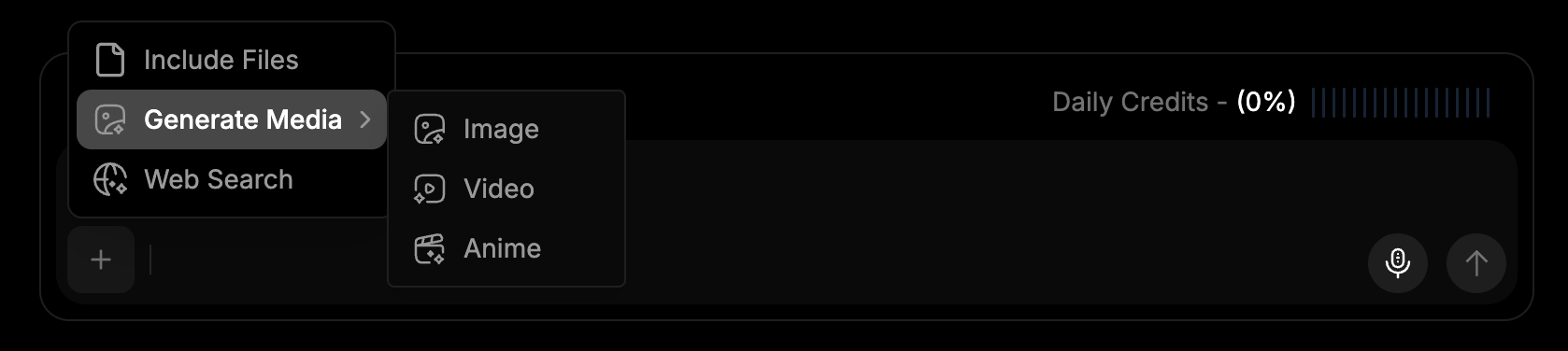
- Choose the desired output type before sending your prompt, or simply describe what you want in the chat.
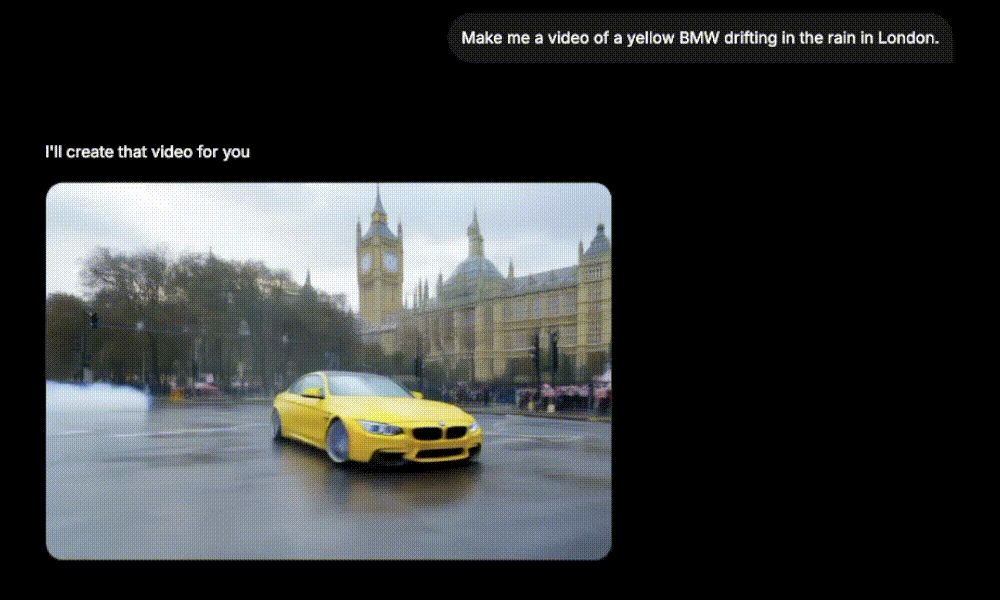
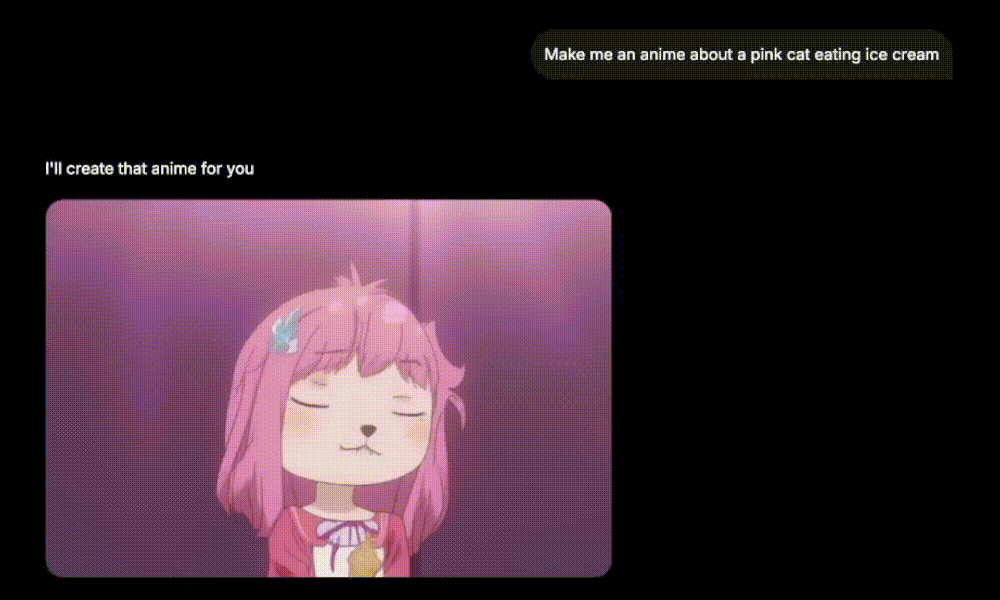
Communicating with Unified Chat
After uploading your documents, you can interact with Unified Chat to explore, analyze, and retrieve information.How to Ask Questions
- Enter your question or prompt in the chat field.
- Unified Chat will search your content and generate an accurate, well-grounded response.
What Each Response Includes
- Clear, concise answer — directly addressing your query.
- Reasoning breakdown — explaining how the system reached the conclusion.
- Tools or agents used — showing any additional AI functions applied.
-
References to source files — linking to your uploaded or connected content for traceability.
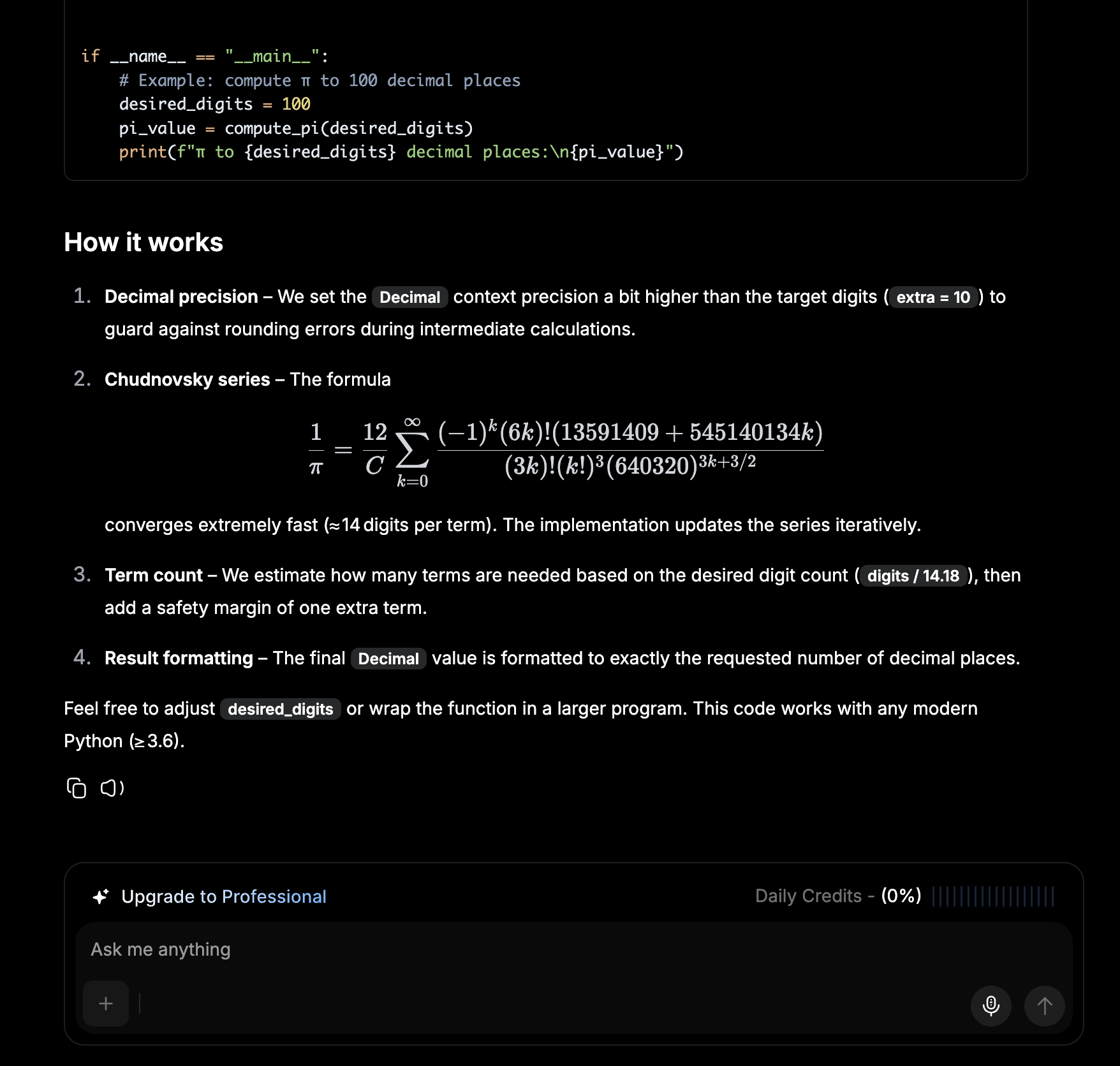
Example Use Cases
- Research paper analysis
- Enterprise document summarization
- Legal document Q&A
- Media file transcription and interpretation
- Knowledge management for teams
IO Credits and Token Management
Each chat interaction consumes tokens, which are automatically refreshed daily. If you reach the daily token limit of your plan and need additional usage, you can purchase IO Credits to continue without interruption:When your daily quota limit is reached, the system will automatically switch to consuming your available IO Credits for continued usage — this applies across all subscription tiers.
- Click Purchase IO Credits or Upgrade to Professional to continue when you run out of Daily Credits.
- Complete your purchase to gain access to:
- Unlimited responses and storage — continue conversations without restrictions.
- Advanced AI insights and automation — unlock enhanced features and capabilities.
- Dedicated account management — receive personalized support when needed.