Support for AWS ECR private images is not available at this time for CaaS.
Deploy Container
Click the Deploy Container button to launch a wizard that guides you through the deployment process.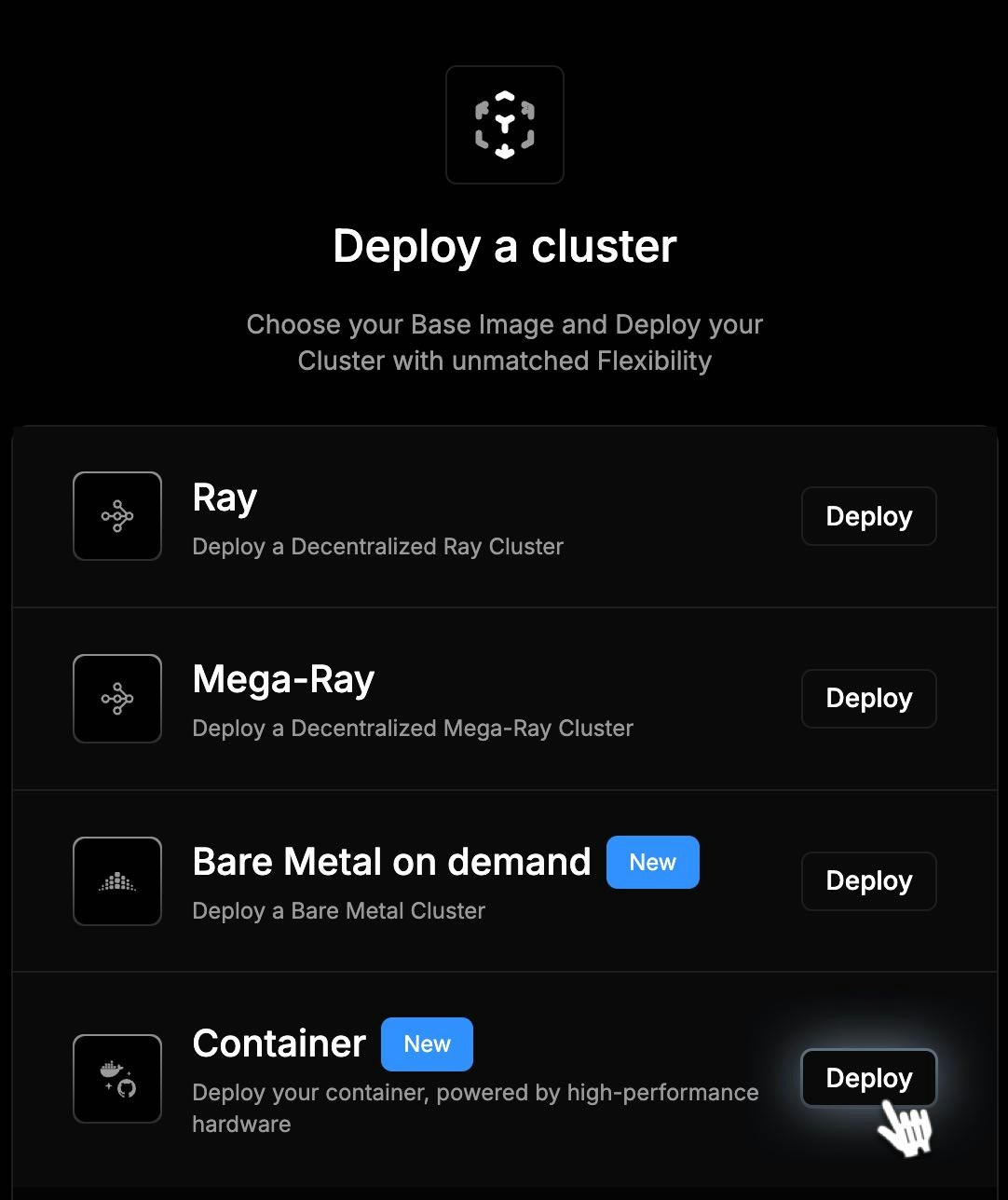
Container Deployment Wizard
Step 1: Basic Deployment Settings
Configure your container:-
Container Image (required) Example:
myorg/myimage:latest -
Image Type
- Public Image
- Private Image
-
Start Command Enter the start command in JSON array format, example:
-
Traffic Port (required) Default:
8000 -
Environment Variables Click Add Variable to define key-value pairs. Options:
- Normal Variable
- Private Variable You can add or remove variables as needed.
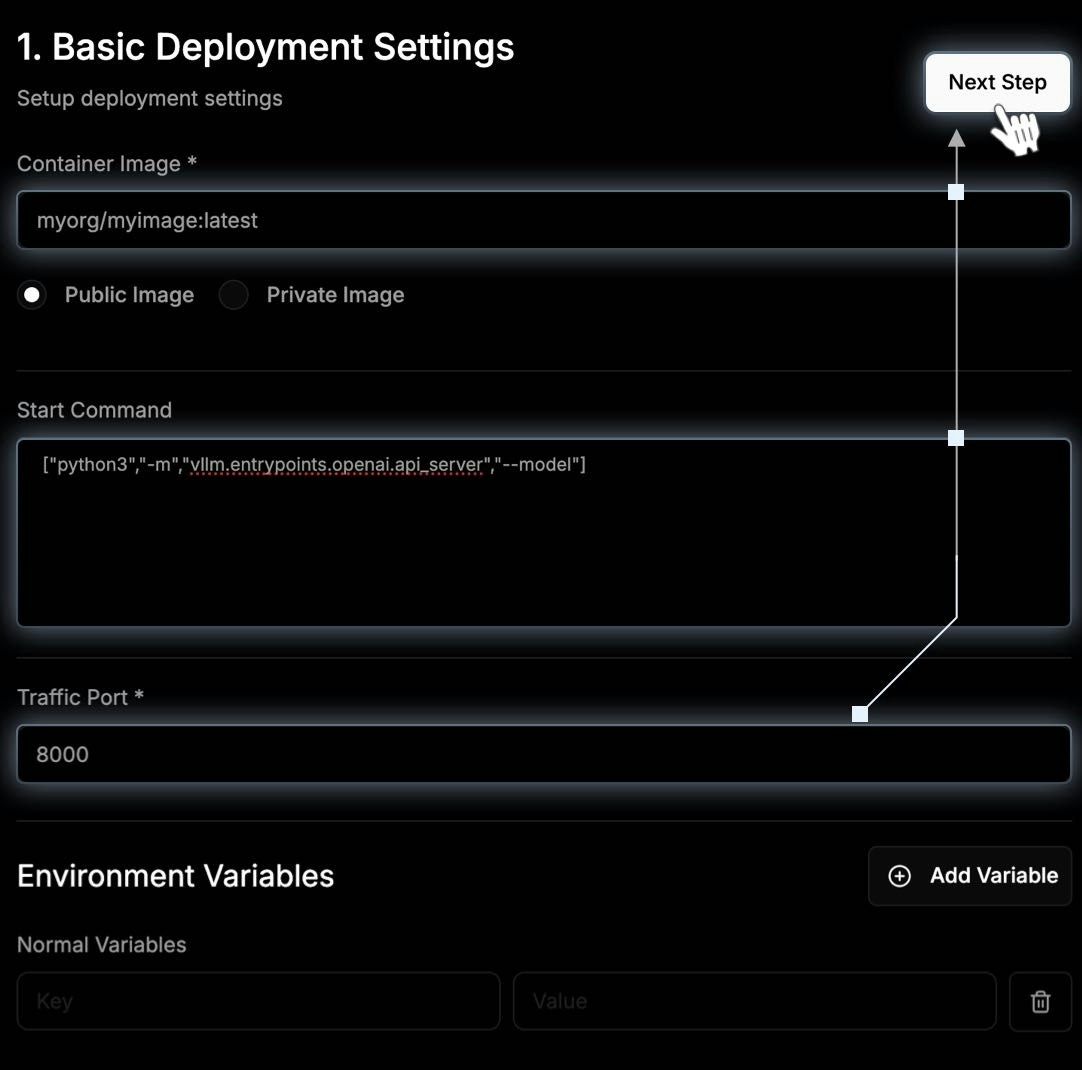
Using Environment Variables in Entrypoints
Using Environment Variables in Entrypoints
To avoid deployment failures:
- Always define environment variables in the
env_variablessection. - Do not substitute variables directly in the
entrypointorargs. - When referencing variables in the entrypoint, escape
$as$$.
- Correct:
$${TEST_VAR}prints the variable value inside the container. - Incorrect:
$TEST_VARmay cause deployment failure. - Always use
env_variablesfor variable management.
For advanced users: There is a known issue where Terraform variable interpolation (
$) may conflict with service-layer substitution. Escaping with $$ resolves this issue.Step 2: Select Your Cluster Processor + Location
Choose the hardware and region for your deployment:- Available GPUs Search by GPU model and view:
- GPU Model
- GPUs per Container
- Location Selection After selecting a GPU, you’ll see a list of locations showing:
- Region (e.g. Canada, Germany)
- Available containers per location
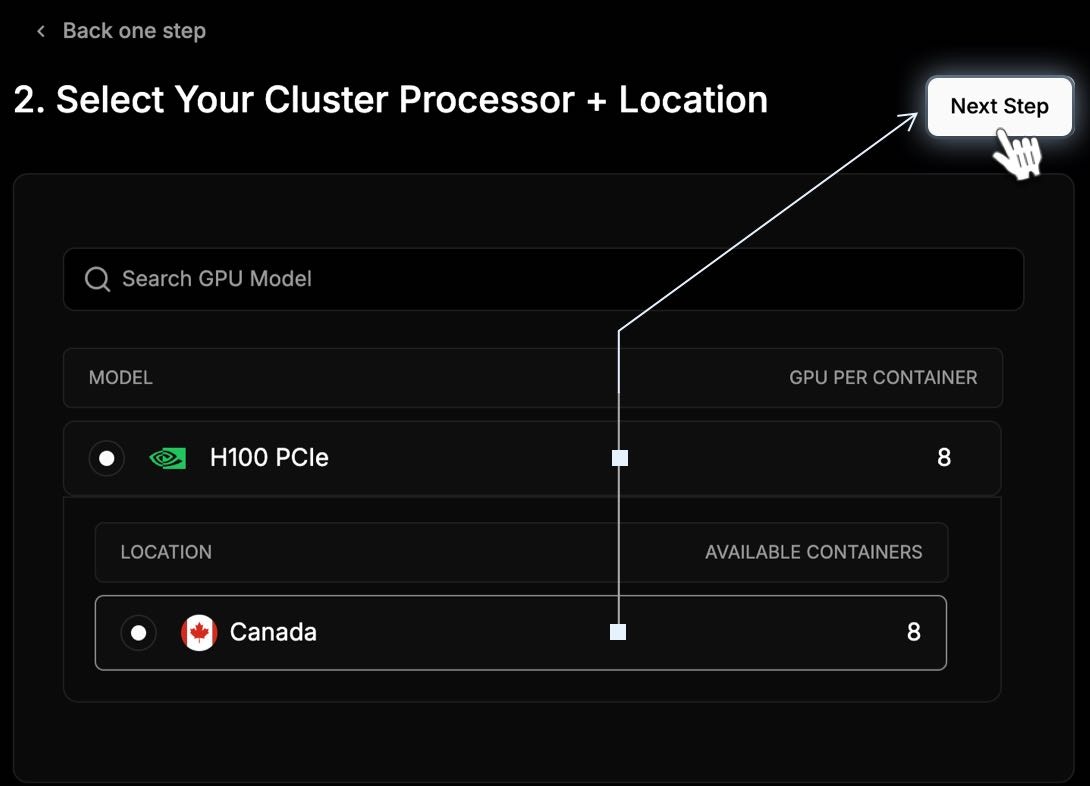
Step 3: Summary
On the Summary page, the choices you made in the process are displayed. You must select the number of Containers and the duration of time that you will use them.- In the No. of Containers field, select the number of Containers in the dropdown. 2 Containers will increase the cost.
- In the Enter Duration field, select the length of time: Hourly, Daily, or Weekly. To the right, you can increase the quantity.
- Review all the details of your cluster, including the Total Cost.
- Click Deploy Cluster.
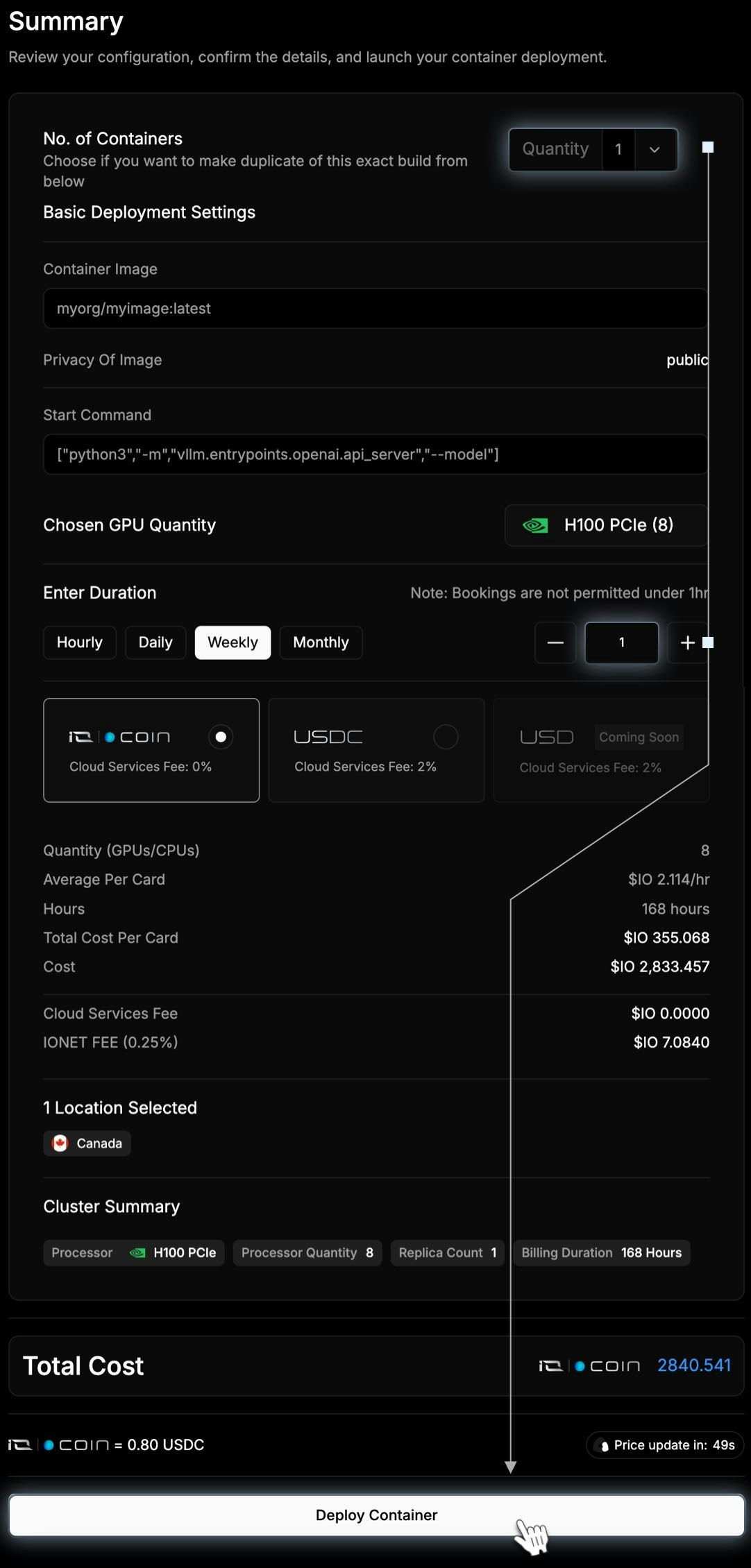
View Cluster
After payment is processed you can view your cluster loading.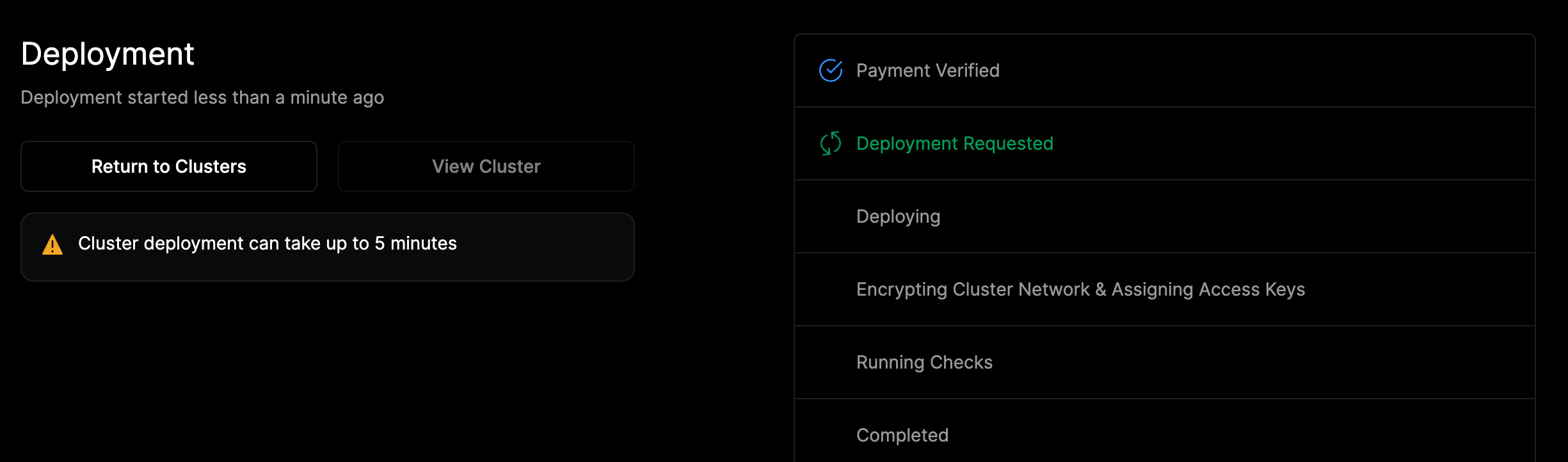
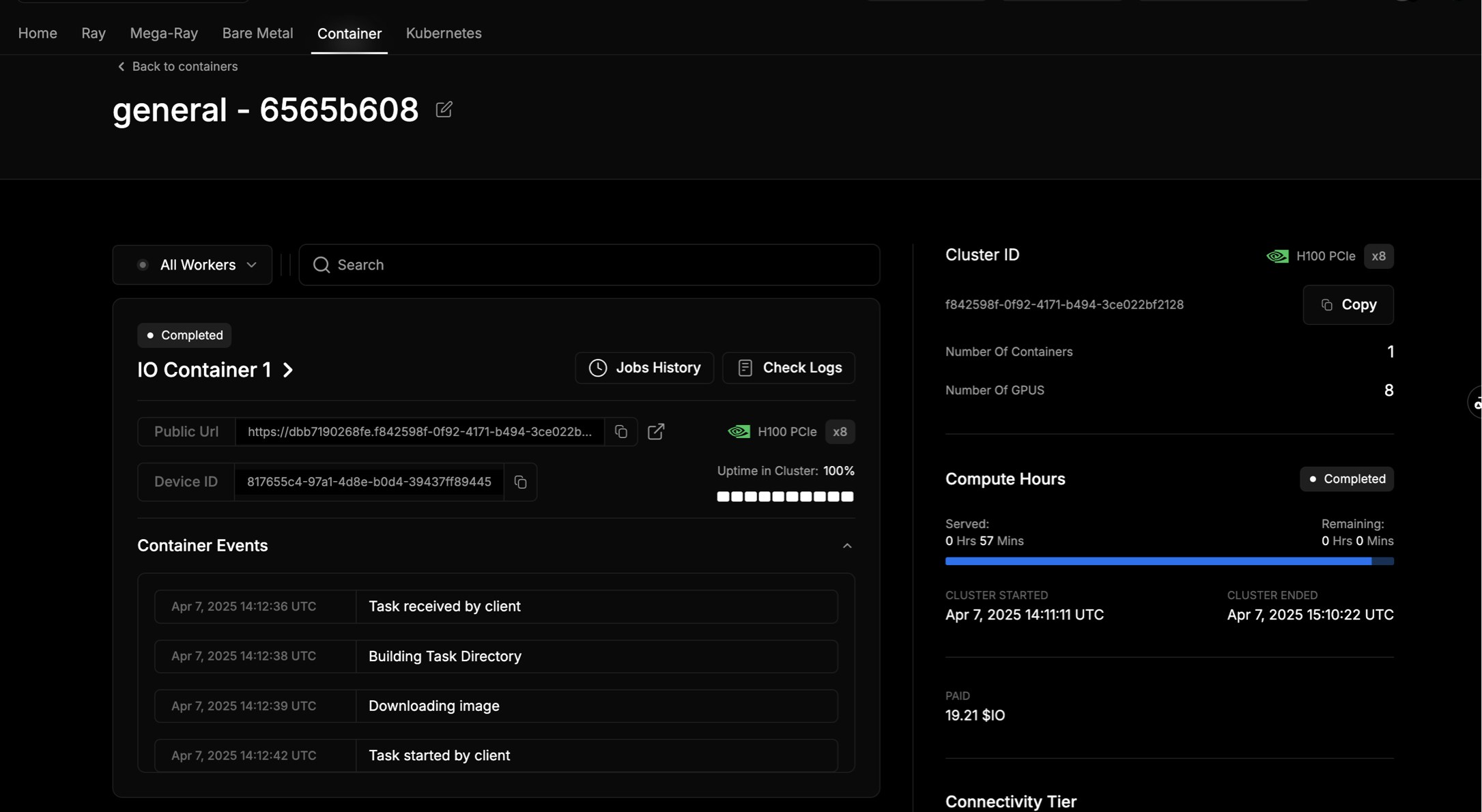
🚧 Troubleshooting Container Issues If your container is not running, you do not need to delete the whole cluster. Instead, open the deployment settings, adjust any incorrect details (for example, the image name or registry credentials), and redeploy. This way, you avoid the minimum 1-hour charge for deleting and recreating a cluster.
